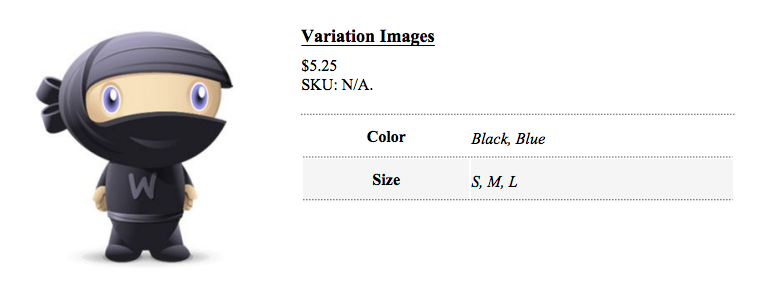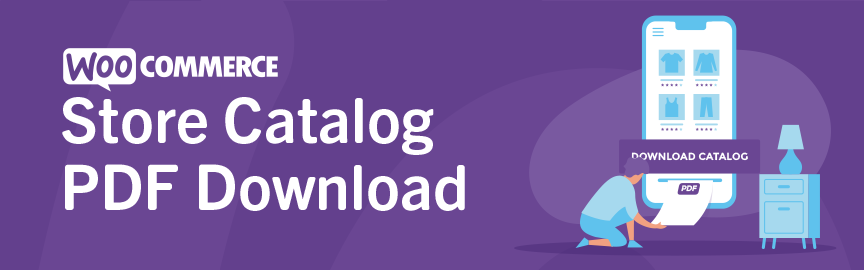
Store Catalog PDF Download for WooCommerce extension by Kestrel allows shop owners to attach their own ready-made PDF catalog of products for customers to download.
Customers can also download page-specific PDFs or a single product in detail. This feature is useful for customers that need to do offline viewing or printing or save info for future reference.
Requirements
↑ Back to top- WooCommerce 3.5+
- PHP 7.1+
Installation
↑ Back to top- Download the .zip file from your WooCommerce account.
- Go to: WordPress Admin > Plugins > Add New and Upload Plugin with the file you downloaded with Choose File.
- Install Now and Activate the extension.
More information at: Install and Activate Plugins/Extensions.
Setup and Configuration
↑ Back to topGo to: WooCommerce > Settings > Products > Store Catalog PDF.
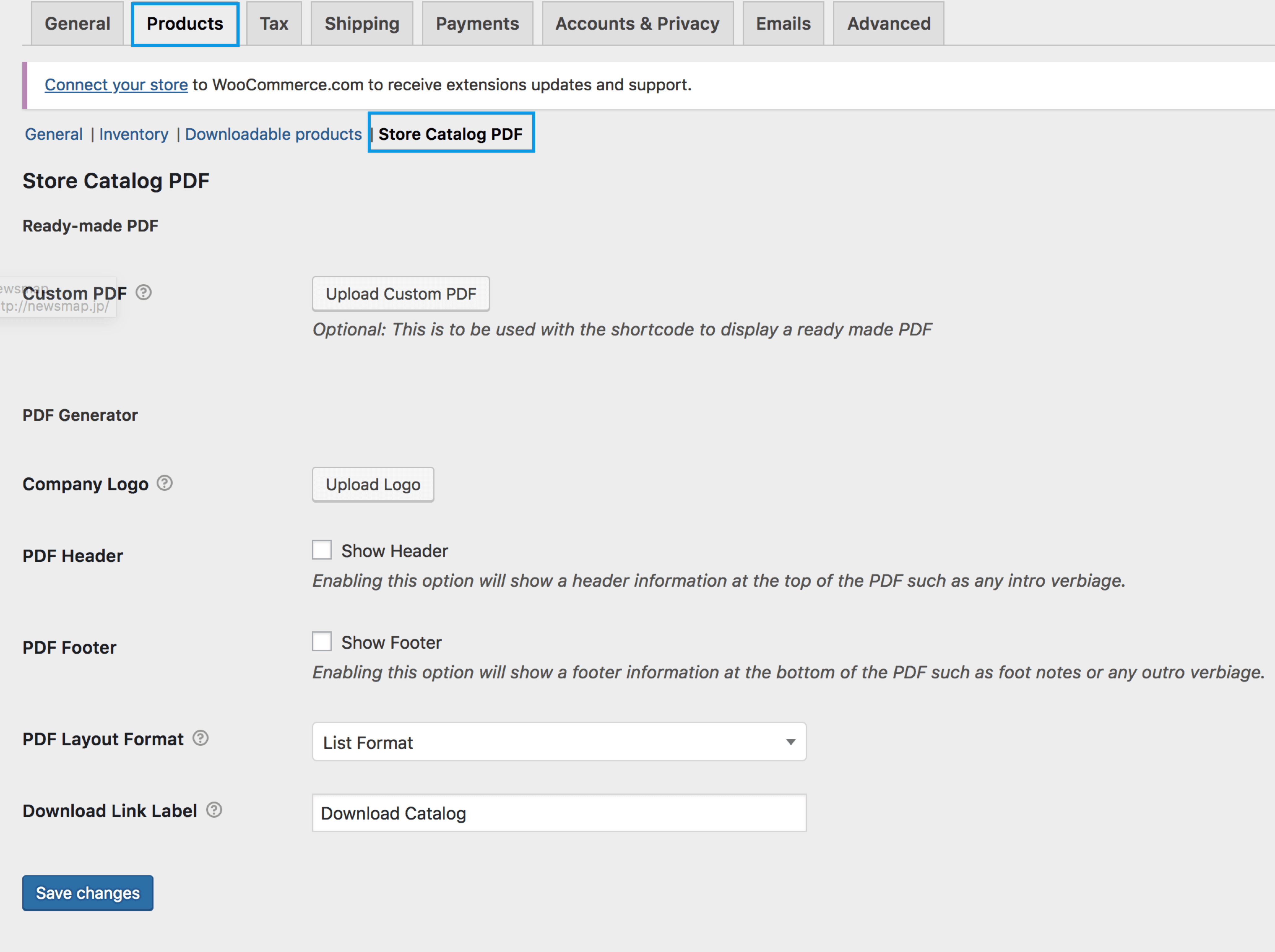
Custom PDF
↑ Back to topUpload a pre-made PDF catalog of your site/products and then allow customers to download it. It can be inserted anywhere you like with a shortcode. [wc-store-catalog-pdf]. Please review the shortcode section below for more information.
Company Logo
↑ Back to topUpload a custom logo that will be displayed at the top of the PDF document. This logo will also serve as a link back to your site when clicked. Be sure the setting Show Header is enabled to display the logo.
PDF Header
↑ Back to topEnable to show verbiage/text describing your company or other information in the header of the PDF.
PDF Footer
↑ Back to topEnable to show verbiage/text, such as copyright or footnotes in the footer of the PDF.
PDF Layout Format
↑ Back to topChoose which PDF layout customers will get when downloading the PDF. Grid format shows less information but displays more on a page; List format shows more information but less on a page.
Download Link Label
↑ Back to topSet what the download button text will be.
Save changes.
Usage
↑ Back to topThe Catalog PDF download button displays on product archive pages and on product single detail pages.
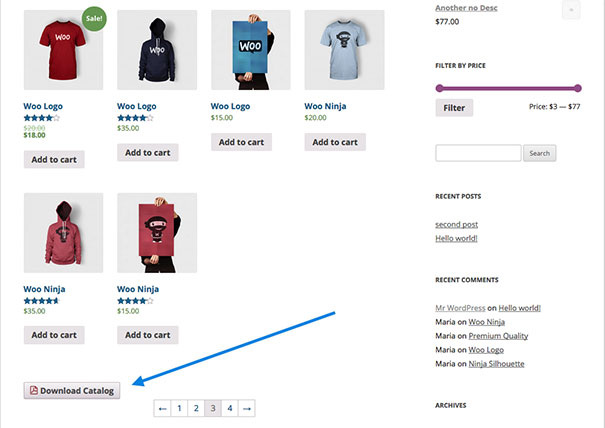
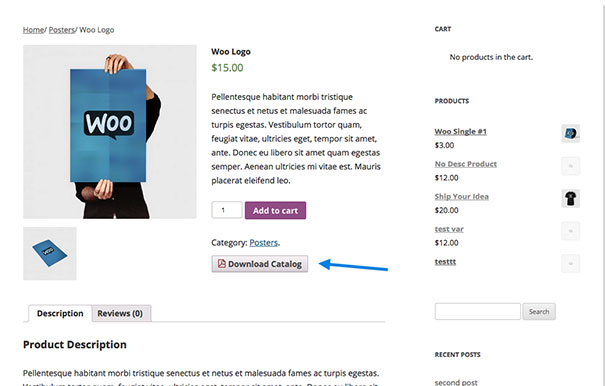
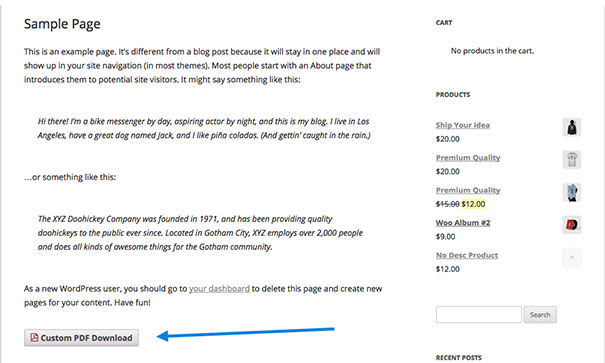
Shortcode
↑ Back to topUsing the shortcode [wc-store-catalog-pdf] to display a custom PDF download button anywhere shortcodes are allowed. Be sure you have uploaded a custom PDF in settings to use this shortcode. Optionally, you can set the download text to whatever you like with the shortcode parameter of link_label="Custom PDF Download"
Customization
↑ Back to topTemplate Override
↑ Back to topThere are default templates you can use that generates the PDF.
If you would like to modify it to your needs, you can do that by copying the template file you want to modify from
This way any changes you make are not overwritten when the plugin is updated. However you should take that one step further and create a child theme and put the template file in it so your changes are not lost when updating software. Learn how to create child themes at: Create Child Theme.
Hooks
↑ Back to topThis plugin comes with hooks you can use to manipulate for your requirements. While this section is mostly for developers, you can learn how to use hooks here Hooks API.
Below is a list of hooks and a short description of what they do.
- do_action( ‘wc_store_catalog_pdf_download_before_product’, $product ) – fires right before the output of the product information in all layouts.
- do_action( ‘wc_store_catalog_pdf_download_after_product’, $product ) – fires right after the output of the product information in all layouts.
- do_action( ‘wc_store_catalog_pdf_download_product_attr’, $product ) – fires after the product’s meta has been outputted.
- apply_filters( ‘wc_store_catalog_pdf_download_orientation’, string ) – sets orientation of the generated PDF ( portrait / landscape ).
- apply_filters( ‘wc_store_catalog_pdf_download_size’, string ) – sets the size of the PDF ( letter / A4 / legal ).
- apply_filters( ‘wc_store_catalog_pdf_download_filename’, string ) – sets the filename that is generated.
- apply_filters( ‘wc_store_catalog_pdf_download_view_only’, string ) – for custom PDF download button, this sets whether the PDF will open up for view only or download it straight away.
- apply_filters( ‘wc_store_catalog_pdf_download_grid_image_size’, array ) – sets the image size for grid layout.
- apply_filters( ‘wc_store_catalog_pdf_download_grid_columns’, int ) – sets the number of columns you want displayed in grid layout.
- apply_filters( ‘wc_store_catalog_pdf_download_show_product_image’, html ) – outputs the product image.
- apply_filters( ‘wc_store_catalog_pdf_download_show_product_title’, html ) – outputs the product title.
- apply_filters( ‘wc_store_catalog_pdf_download_show_product_price’, html ) – outputs the product price.
- apply_filters( ‘wc_store_catalog_pdf_download_list_image_size’, array ) – sets the image size for list layout.
- apply_filters( ‘wc_store_catalog_pdf_download_description’, html ) – outputs the product description.
- apply_filters( ‘wc_store_catalog_pdf_download_product_meta’, html ) – outputs the product meta.
- apply_filters( ‘wc_store_catalog_pdf_download_single_image_size’, array ) – sets the image size for single layout.
Languages
↑ Back to topFully translatable, the POT is located within the plugin’s folder/languages. Place your translated MO file in
Troubleshooting
↑ Back to topGet the system status by going to WooCommerce >System Status. Check the status of your server for a green “yes.”
Frequently Asked Questions
↑ Back to topDoes WooCommerce Store Catalog PDF Download work with variable products?
↑ Back to topYes, variable products will show all available attributes.
Does this extension work with Composite Products?
↑ Back to topThis does not work with Composite Products (separate purchase) at this time.
Does this generate a PDF of the entire store from the Admin dashboard to make a ready-made catalog?
↑ Back to topNot at this time. You can vote for this feature at the Ideas Forum.
Questions and Feedback
↑ Back to topHave a question before you buy? Please fill out this pre-sales form.
Already purchased and need some assistance? Get in touch with a Happiness Engineer via the Help Desk.