As of WordPress 5.8, the Block Widgets Editor replaces the previous widgets administration. All widgets described here are still available as Legacy Widgets when using the new Block Widgets Editor. However, to maintain full widget settings functionality, you must install the Classic Widgets plugin which restores the previous (“classic”) WordPress widgets settings screens. We are providing new Blocks with the extension, which should be used with the new Block Widgets Editor instead.
Block Widgets
↑ Back to top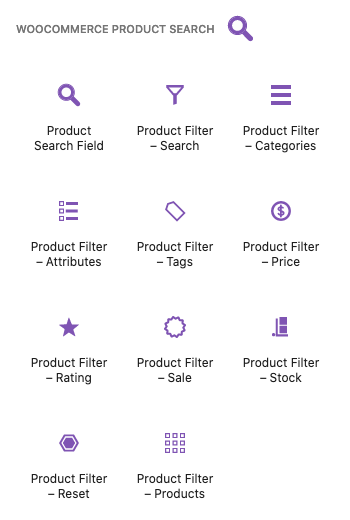 Please refer to the Blocks section of the documentation for details.
Please refer to the Blocks section of the documentation for details.
Legacy Widgets
↑ Back to topThe overview below presents Legacy Widgets used prior to WordPress 5.8, with WordPress 5.8 and later they can be managed with Classic Widgets. For the Block Widgets Editor introduced with WordPress 5.8, we recommend to use the corresponding Blocks instead. See the Blocks page for an overview of all available blocks with the extension.
We will be looking at two classes of widgets that the extension provides.
- Product Search Field — The widget used to display a live Product Search Field. This renders an input field which shows matching results while the customer types. By default, it displays the product title, a short description, the price of the product and shows a button that allows to add it to the cart. It makes a lot of sense to show this anywhere on your site and allow your customers to search and add products to the cart very easily.
- Product Filter — The widgets used to display live Product Filters. These are used to update the results shown on the shop page live, while the customer types or chooses filter criteria and without the need to reload the page. These widgets should be used with the shop page, as the live filtering functions will refine and update the products displayed on it. They will also work with product category pages and similar ones. These widgets will display on relevant shop pages only by default.
Using the available Widgets
↑ Back to top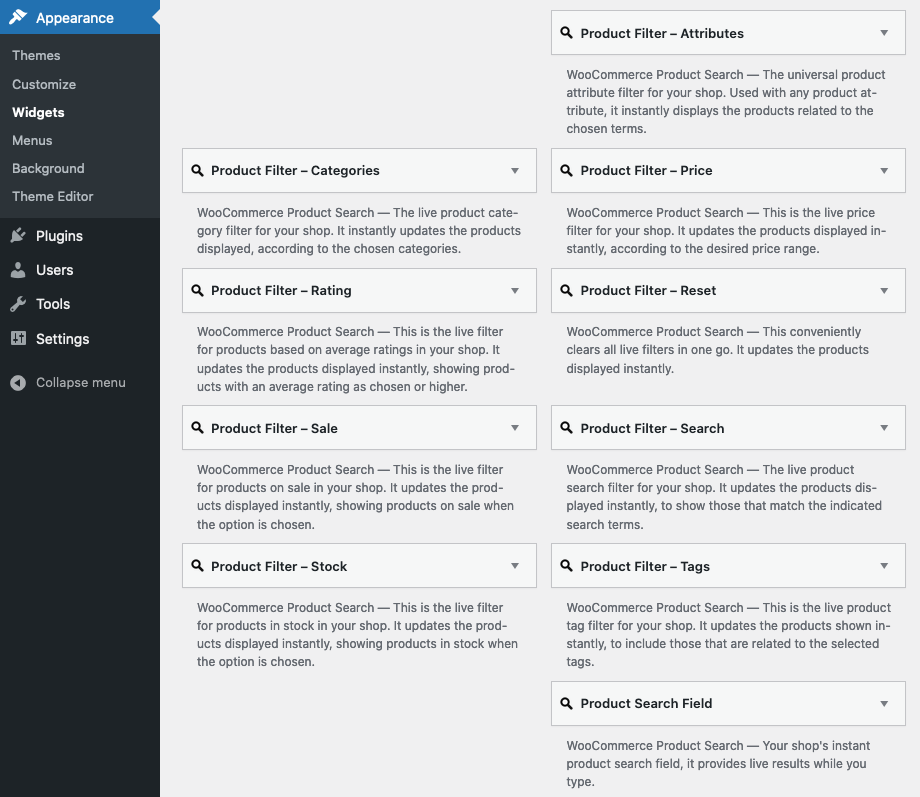
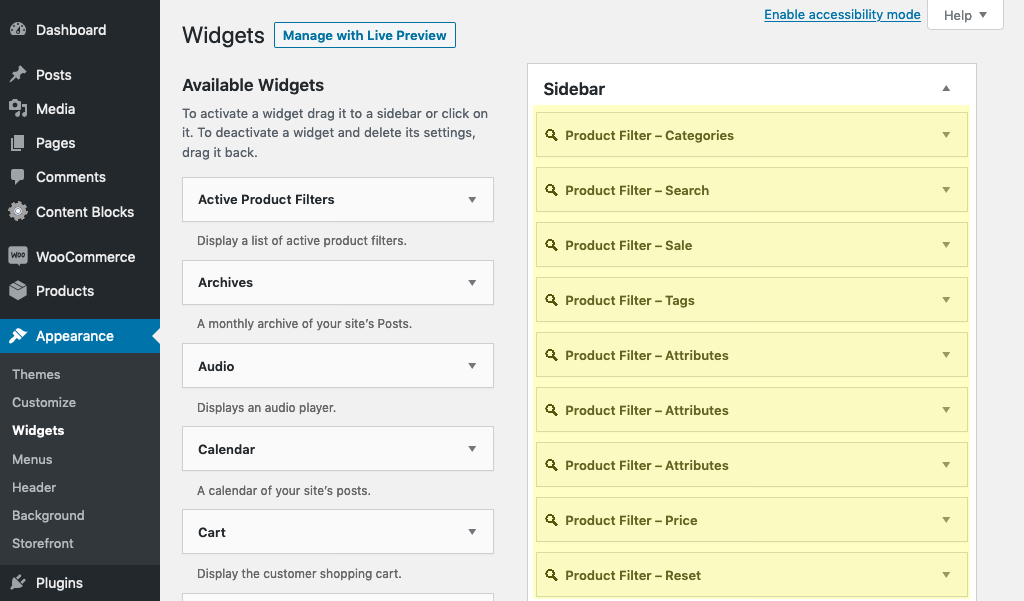
Detailed information on each Widget
↑ Back to top- Product Search Field
- Product Filter — Search
- Product Filter — Price
- Product Filter — Categories
- Product Filter — Attributes
- Product Filter — Tags
- Product Filter – Rating
- Product Filter – Sale
- Product Filter – Stock
- Product Filter – Reset
Widgets, Shortcodes and Themes
↑ Back to topHint : The product filter widgets provide an option to show on shop pages only, as this makes sense in many cases, it is enabled by default. – To further control the conditions for when a widget should be shown, we recommend to use our free Widgets Control plugin.