I need to make a customization.
↑ Back to topThe add-to-cart button of my Mix and Match product cannot be clicked, or does not appear at all.
If your Mix and Match assortment has a static price (in other words, if the Per-Item Pricing option is not checked), make sure that you have entered a price in the General product options tab. If this looks in order, the cause might be a conflict with a 3rd party theme or plugin. To diagnose script-related issues with 3rd party themes or plugins, you can follow this guide to see if there are any script-related errors in your browser. Usually, the easiest way to resolve such issues is to: (a) revert to the default WordPress theme and (b) start disabling plugins one by one, until you find the one that’s responsible. Products that are part of a Mix and Match assortment must have a price assigned, even if the Mix and Match assortment itself is not priced per item. WooCommerce does not allow products with an empty price to be purchased.Is there any way to set specific quantities for packaged items?
Mix and Match is designed to allow customers full control over the quantity of bundled products that make up the Mix and Match product. If you need more control of bundled item quantities, consider using the Product Bundles or Composite Products.Some items do not appear in the Mix and Match assortments I am creating, although they appear to be saved correctly
↑ Back to topThe single-product content of my Mix and Match product appears squeezed.
By default, WooCommerce places single-product summaries next to the main product image, which is ideal for displaying a short product description, a price and metadata. Add-to-Cart forms are normally displayed inside the single-product summary, which works well when displaying Simple or Variable product forms. However, this layout is not suitable for complex product types, such as Mix and Match assortments that require more space for Add-to-Cart form content. If you are having issues with very narrow or squeezed Mix and Match content, you can try changing the add to cart form location to “After summary” to move the add-to-cart form under the product image and summary section. Note, this may not work with all themes.Is it possible to manually add/modify Mix and Match assortments in new/existing orders?
↑ Back to topAlthough it is possible to modify or delete order line items of bundled products in existing orders, the extension does not provide a method to populate an order with bundled products when the container product is manually added to an order. Since Mix and Match assortments may contain various products in any quantity configuration, the precise configuration of the container cannot be added automatically. Keep in mind that order line item prices can be edited individually as required — a workaround is to add the container product and all bundled products independently, and then edit prices.
Can I make products only available as part of the Mix and Match deal?
↑ Back to top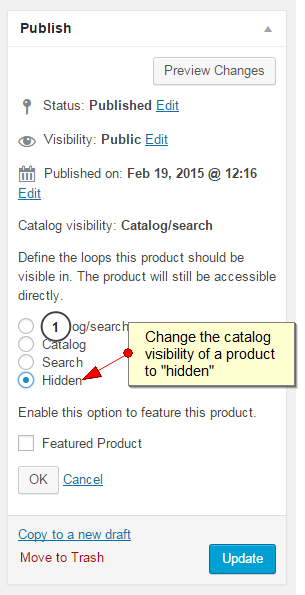 Yes. If you want to make your simple products and product variations available only as part of a Mix and Match deal, then you will need to change the “Catalog Visibility” of the those items.
Edit the individual products and go to the “Publish” metabox. Click the “Edit” link next to “Catalog visibility: Catalog“. A collection of radio buttons should appear as options.
To prevent a product from being visible outside of its Mix and Match container, choose the “Hidden” option and then click the “OK” button.
The product will now be excluded from the public shop archives and in your Mix and Match product, the item item will not link to its single product details page, effectively preventing customers from purchasing the item individually.
Yes. If you want to make your simple products and product variations available only as part of a Mix and Match deal, then you will need to change the “Catalog Visibility” of the those items.
Edit the individual products and go to the “Publish” metabox. Click the “Edit” link next to “Catalog visibility: Catalog“. A collection of radio buttons should appear as options.
To prevent a product from being visible outside of its Mix and Match container, choose the “Hidden” option and then click the “OK” button.
The product will now be excluded from the public shop archives and in your Mix and Match product, the item item will not link to its single product details page, effectively preventing customers from purchasing the item individually.
The mini-cart widget does not show the correct count of cart items.
↑ Back to topWC()->cart->get_cart_contents_count() method to count cart items. If you don’t know how to verify this, it might be a good idea to share this information with your theme author(s). Note that by default, Mix and Match contents are not counted. A Mix and Match assortment will be counted as one item, no matter how many products it contains.
Does the extension include support for {insert plugin/extension name here}?
↑ Back to topNote that 3rd party extensions or plugins are not supported.