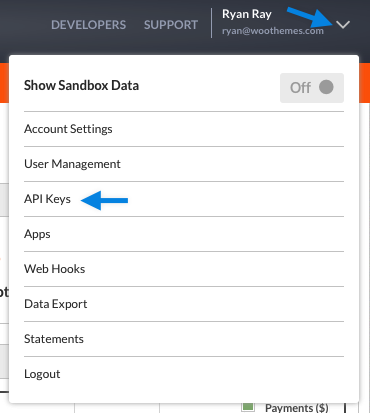The Simplify Commerce by Mastercard gateway for WooCommerce allows you to take credit card payments directly on your store.
- Service is currently only available to U.S. merchants currently
- Simplify Commerce has a Prohibited Businesses list
Note: Simplify Commerce has been removed as a core payment option from WooCommerce and retired from our catalog; documentation is no longer being updated. Current users can continue using it without disruption, as there is backwards compatibility. New users should download from WordPress.org.
Requirements
↑ Back to top- A Simplify Commerce account
- An SSL certificate
- A server with CURL support — to communicate with the API
- PHP 5.3+ — a requirement of the SDK used
- WooCommerce 2.0+
Setup and Configuration
↑ Back to top Once approved, there are some further fields to go over.
Once approved, there are some further fields to go over.
- Enable Simplify Commerce – Check this box to enable the gateway and make it available to your customers.
- Title – This is what your customer will see when selecting the gateway they want to use when checking out.
- Description – Used alongside the title to include more information about this gateway.
- Payment Mode – Two options on how you want the card form to appear.
- Standard – The card field appears on the checkout page
- Hosted Payments – Hosted Payments must be enabled in your API Keys settings.
- With SSL: A modal dialog will appear on your checkout page.
- Without SSL: Customers are redirected to Simplify Commerce’s secure site to pay.
- Modal Color – Only available with Hosted Payments selected above in Payment Mode.
- Sandbox – Enabling sandbox mode will allow you to test orders using the test credit card numbers found here: Simplify – Test order credit card numbers. Sandbox mode does not require an SSL certificate. Be sure Sandbox mode is disabled on a live site, also so you can enter your Public & Private Keys.
- Public Key – This is your live key found on your API Keys section for live payments. SSL is needed.
- Private Key – This is your live key found on your API Keys section for live payments. SSL is needed.
- Sandbox Public Key – Must have Sandbox enabled to use this field.
- Sandbox Private Key – Must have Sandbox enabled to use this field.