Currency Settings
↑ Back to topWooCommerce has a number of different currency options to choose from when setting up your store.
This page will guide you through the following information:
- How to set your shop’s base currency.
- Suggestions if you need to display products in currencies other than your base currency.
- Basic information about exchange rates and fees.
Setting a store’s base currency
↑ Back to topEach WooCommerce store can set one base currency. This currency will be displayed throughout your store and is the currency in which you will be paid. Follow these instructions to set the store’s currency:
- Navigate to WooCommerce > Settings > General
- Select the desired currency from the “Currency Options” dropdown menu.
- Configure your currency settings:
- Currency – Choose the currency that the shop displays on products.
- Currency Position – Choose whether to place the currency symbol to the left or right of the price.
- Thousand Separator – Choose the character to use for the thousand separator.
- Decimal Separator – Choose the character to use for the decimal separator.
- Number of Decimals – Choose the number of digits to appear after the decimal separator.
- Click Save Changes.
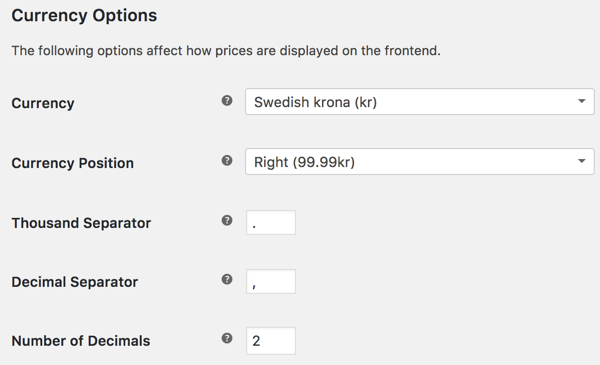
The currency I want to use is not listed. What should I do?
↑ Back to topIf the currency you want to use isn’t listed in the drop-down menu, follow this tutorial and add a custom currency.
This is a customization, which falls outside the scope of our Support Policy. Before you begin, ensure that you are comfortable with code or troubleshooting your site.
Multiple Currencies
↑ Back to topWooCommerce only allows for one base currency per store so you will need to add an extension to your site if you’d like to display products in different currencies or allow customers to pay in a currency that differs from your shop’s base currency. Here are some options if you’d like to add a multi-currency experience (additional currencies displayed on your store):
- WooPayments multi-currency feature: Gain free access to multi-currency functionality that enables customers to view products in their preferred currency and pay in over 100 currencies when you set up WooPayments on your store.
- Currency Converter Widget: Change the display of prices only. This will not change the currency you charge customers, as this will still use the base currency. Using the Currency Converter Widget enables your store to run on a single currency, which simplifies store administration, accounting, and general maintenance; and helps customers to view your product catalog in their native currency, despite checking out in your set base currency.
- Multi-currency for WooCommerce: Allow customers to pay in the currency of their choice.
- MultilingualPress: Display your content, products, and prices in multiple languages and currencies.
- Currency Switcher for WooCommerce: Add a widget to your site that allows your customer to switch currencies
When considering a multi-currency store, we urge you to evaluate the reasons for opting for a multi-currency setup in order to choose the right extension(s) to help achieve your goals.
Currency Exchange Rates and Extra Charges
↑ Back to topIn any multi-currency implementation, make sure you do your due diligence regarding the exchange rates offered or any additional fees you may incur if you choose to sell to customers in currencies different from your store’s base currency. Customers’ credit/debit card issuers may also impose additional charges to exchange currencies if they pay in a currency that isn’t standard for their card.
WooCommerce does not charge exchange rates and fees; the entity making the currency exchange incurs these charges. This could be your payment processor or the customer’s bank, depending on your implementation.
Questions and Support
↑ Back to topDo you still have questions and need assistance?
This documentation is about the free, core WooCommerce plugin for which support is provided in our community forums on WordPress.org. Searching there you’ll often find that your question has been asked and answered before.
If you haven’t created a WordPress.org account to use the forums, here’s how.
- If you’re looking to extend the core functionality shown here, we recommend reviewing available extensions in the Woo Marketplace.
- Need ongoing advanced support, or a customization built for WooCommerce? Hire a WooExpert agency.
- Are you a developer building your own WooCommerce integration or extension? Check our Developer Resources.
If you weren’t able to find the information you need, please use the feedback thumbs below to let us know! 🙏