Overview
↑ Back to topBelow we have a range of questions that are often asked about the Product Vendors. If a solution requires some form of custom code, then the team at WooCommerce.com support cannot help with that as per our Support Policy.
Which payment gateways can I use?
↑ Back to topAny payment gateway can be used to accept payments from customers in the front end at checkout.
In WP Admin, for vendors to receive automated payment of commissions, PayPal must be used.
What abilities or tasks can be performed by users based on their roles?
↑ Back to top- WordPress Administrators can do everything
- Pending Vendor who has submitted the registration form, but has not been approved yet. Upon approval Admin has to choose one of the following rules:
- Vendor Manager: has limited access to the Vendor dashboard, managing only his own products
- Vendor Admin: has access to all Vendor related settings.
- Vendor Managers and Vendor Admins can create any kind of product that’s available in the shop, even bookable products (if enabled within settings), variable products, or composite products.
- When creating composite products, please note that each Vendor can only create composite products based on their own products. Composite products and grouped products consisting of products sold by different vendors can only be created by the shop owner.
Why can’t I see the Registration form?
↑ Back to topThe Vendor Registration form is only visible when not logged in as an admin. Please check from an incognito browser or by logging out.
Why can’t Vendors set up the shipping & taxes?
↑ Back to topVendors do not have access to tax settings or shipping costs within their reports by default.
Vendors cannot set up shipping and taxes by default, so the option for them to add shipping needs to be enabled from “Edit Vendor” settings via the built-in Per Product Shipping extension.

Please note that no other shipping option will work here! So if your shop uses any other extension such as FedEx or UPS, they will have to factor the shipping costs into the commission.
The shipping and tax rules are passed over to the Vendor based on the configuration set under “Edit Vendor”:
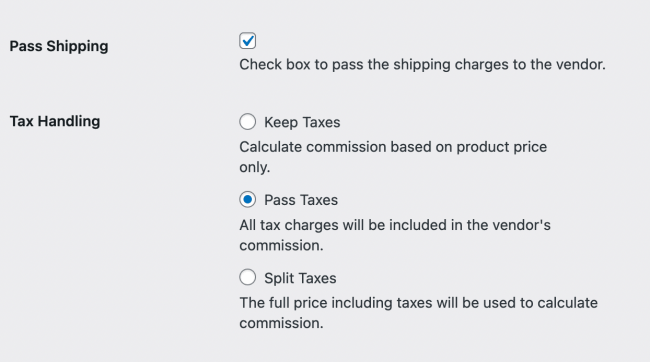
What happens to the products if Vendor is deleted?
↑ Back to topThe shop owner can downgrade a vendor’s permissions to limit/prohibit access or change a vendor’s user role (for example to subscriber). The products stay intact to the Vendor if their access is downgraded. If the Vendor user is deleted, the products will be assigned to the WordPress admin.
What data is shared with the vendors?
↑ Back to topWhen a customer completes a purchase for a vendor product, the order details become available to the respective vendor. This information includes the customer’s shipping and billing address, along with the items ordered enabling the vendor to fulfill the order effectively.
You may explicitly mention this process in your privacy policy page, ensuring transparency to your customers regarding the data shared with the vendor. This disclosure helps build trust with your customers by keeping them informed about the handling of their information in the order fulfillment process.
Depending on the settings enabled and additional plugins, the specific information shared by your store will vary. We recommend consulting with a lawyer when deciding what information to disclose on your privacy policy.
How do refunds work?
↑ Back to topCurrently there is no easy way to track refunds by customers/product as WooCommerce does not have line-level refunds. Therefore you have to take note of this manually and work with the vendors to retrieve the cost.
One way to manage this is to establish a system in which vendors make a deposit to your account and any time there is a refund, you can deduct it from their balance. This saves you from chasing vendors for reimbursement. Instead you would request that vendors top up their deposit balance.
What happens when an order is canceled?
↑ Back to topWhen an order is canceled, a cancellation email is sent to vendors to notify them. Depending on if they have already shipped the item or commission has already been paid, you would need to contact the vendor and work out the details.
Is it possible to display a list of all vendors, or create a page of vendor profiles?
↑ Back to topTo display a list of all vendors, you can use the shortcode [[wcpv_vendor_list]]. Available attributes are “show_name” and “show_logo”. So you can say [[wcpv_vendor_list show_name=true]] and that would display the vendor list with names.
Why is there no product submission from the frontend?
↑ Back to topThis was a decision to match the core WooCommerce experience – all products are added via the admin interface. We have an open enhancement request here – https://woocommerce.com/forums/133476-woocommerce/suggestions/4008053-frontend-submissions-product-woocommerce
Why can’t I assign multiple vendors to a single product?
↑ Back to topThis is more of a marketing decision than anything else.
If you look at the bigger box stores such as Amazon, they also don’t allow this. The reason is simple. If you’re a vendor selling the same item as another vendor, you would want YOUR item to stand out, yes? So you would perhaps adjust the price. Make your product images more clear. Add more images than your competitor. Add a better item description than your vendor. And more.
So if you were able to add multiple vendors to the same item, then you would not be able to create a competitive market.
Can I remove fields from the vendor registration page?
↑ Back to topYes! You can achieve this by overriding the shortcode-registration-form.php file found in Product vendors woocommerce-product-vendors/templates folder.
Copy the shortcode-registration-form.php file from there and put it into a directory within your theme, keeping the same file structure but removing the /templates/ subdirectory from the product vendors folder.
It should look like this: wp-content/themes/YOUR_THEME/woocommerce-product-vendors/shortcode-registration-form.php
Remove the field/s you don’t want, and save the file.
The copied file will now override the default template file.
Vendors can’t search for all customers.
↑ Back to topBy default, that is expected behavior. Vendors are only allowed to search for customers of theirs who have either purchased a product from them or are created by them. Vendors cannot search for customers that are not theirs or other vendors.
Vendors can’t import/export products.
↑ Back to topVendors do not have the ability to mass import/export their products at this time. The core WooCommerce Import/Export buttons are shown on the Products page but they are non-functional.
Payouts are not processing with response code 422
↑ Back to topIf payouts are not processing and you have a similar log to the below in your logs, this means your PayPal account does not have sufficient funds to complete the payout.
Got Http response code 422 when accessing https://api.sandbox.paypal.com/v1/payments/payouts?.
Extensions Compatible with Product Vendors
↑ Back to top- WooCommerce Order/Customer CSV Export – This snippet, when placed in your theme’s functions.php file, allows you to export a Vendors column on orders.
Can I change the URL vendor slug from “vendor” to something else?
↑ Back to topYes! You can use the filter here wcpv_vendor_slug. So in your child theme’s functions.php file you can add the following snippet:
add_filter( 'wcpv_vendor_slug', 'change_product_vendors_slug' );
function change_product_vendors_slug() {
return 'YOUR NEW SLUG';
}Note: Once implemented you need to do the following for this to take effect: go to WP Admin > Settings > Permalinks, and at the bottom of the page click Save Changes.
Can I change the vendor taxonomy name to something else?
↑ Back to topWhen using the Product Vendors extension, the breadcrumb for Vendors will look like Home > Vendors > Vendor’s Name. If you want to change the Vendors to something else, you can use the below snippet:
add_filter( 'wcpv_vendor_taxonomy_args', 'change_product_vendors_taxonomy_name' );
function change_product_vendors_taxonomy_name( $args ) {
$args['labels']['name'] = __( 'Artists', 'text-domain');
$args['labels']['singular_name'] = __( 'Artist', 'text-domain');
// ... other labels updates
return $args;
}Note: This change will affect the front end and backend display, so on the WP Admin, Vendors will also change to something else you define on the snippet.
Questions & Support
Have a question before you buy? Please fill out this pre-sales form.
Already purchased and need assistance? Get in touch with a Happiness Engineer via the Help Desk.