Local Pickup is a WooCommerce core shipping method that allows the customer to pick up an order themselves. On this page, you’ll learn how to:
- Add Local Pickup as a shipping method.
- Configure Local Pickup.
Local Pickup: Setup and Configuration
↑ Back to topSetting up Local Pickup starts by adding it as a shipping method to a shipping zone. Follow these steps to add the Local Pickup option:
- Go to WooCommerce > Settings > Shipping > Shipping zones.
2. Click the Edit button on the shipping zone where you want to offer this method.

3. Inside the shipping zone, click the Add shipping method button.

4. Then, select the shipping method and click the Continue button.
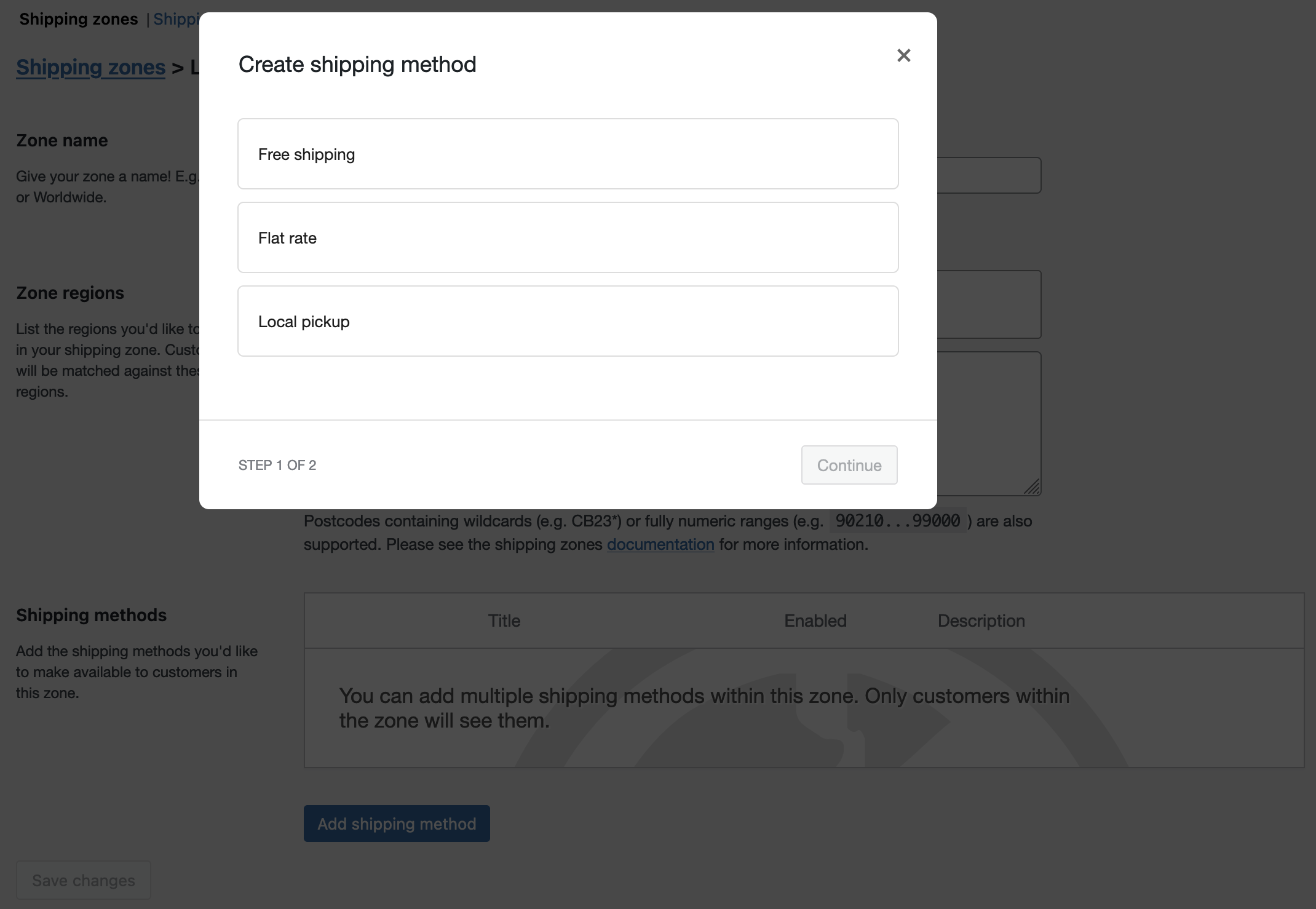
5. Enter a Name that displays to customers in the cart and checkout pages.
6. Select the Tax Status to determine whether tax is applied to the Local Pickup Cost.
- By default, when selecting local pickup, the store address will be used to calculate taxes regardless of the customer’s address.
8. (Optional) Enter the Cost for this option. This is applied to the entire cart.
9. Click the Create button to finish.
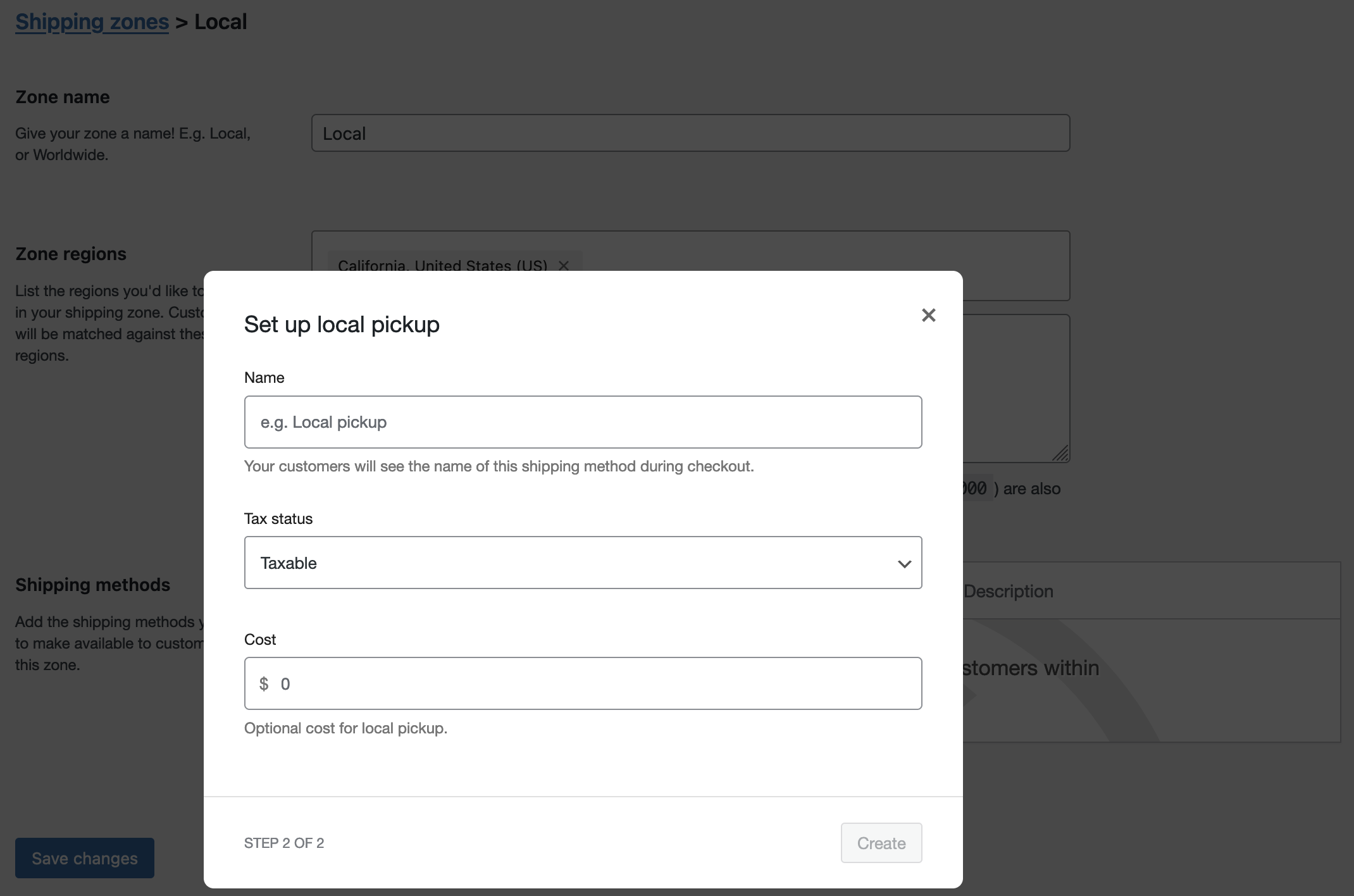
Local Pickup: Customer view
↑ Back to topCustomers can select “local pickup” as an option in the cart/checkout if they reside in the shipping zone that includes it. This is what customers see in the cart and checkout:
Cart view:

Checkout view

Local Pickup: Advanced Settings/Customization
↑ Back to topCustom emails for local pickup
↑ Back to topCustomers receive the same order confirmation email whether they select local pickup or any other shipping option since all core shipping options use the standard order flow.
Use this guide to create custom emails for local pickup, if you’d like to send a separate email for local pickup orders: How to Add a Custom WooCommerce Email.
Disable local taxes when using local pickup
To disable local tax calculations for Local Pickup, add this snippet at the end of your theme functions.php file:
add_filter( 'woocommerce_apply_base_tax_for_local_pickup', '__return_false' );
Regular taxes will be used when local pickup is selected, instead of store-location-based taxes.
Changing the location for local taxes
To charge local taxes based on postcode and city for Local Pickup, you need to define the shop’s base city and post code using this code:
Questions and Support
↑ Back to topDo you still have questions and need assistance?
This documentation is about the free, core WooCommerce plugin for which support is provided in our community forums on WordPress.org. Searching there you’ll often find that your question has been asked and answered before.
If you haven’t created a WordPress.org account to use the forums, here’s how.
- If you’re looking to extend the core functionality shown here, we recommend reviewing available extensions in the Woo Marketplace.
- Need ongoing advanced support, or a customization built for WooCommerce? Hire a WooExpert agency.
- Are you a developer building your own WooCommerce integration or extension? Check our Developer Resources.
If you weren’t able to find the information you need, please use the feedback thumbs below to let us know! 🙏