#user-single .entry ol.questionnaire {margin-left: 1em;} ol.questionnaire li { margin-bottom: 10px; } .entry ul li img, .entry ol li img { margin: 15px auto; }This documentation provides a guide to the Orbital Certification for the Hosted Pay Page (HPP) process required by Chase Paymentech. In order to be certified to use this plugin and to receive production API credentials from Chase, you must complete the certification document Chase provides and submit it to Chase for review.
Before getting started: If you don’t yet have a Chase Paymentech account, please follow this link to sign up for Chase Paymentech, which can speed up the on-boarding process for your account by indicating you use WooCommerce. Once you have received your test credentials from Technical.Implementations@Chase.com, be sure to configure both your Chase Paymentech account, and plugin as described in the plugin setup guide.
Certification Notes & Requirements
↑ Back to top
- To complete the certification process, you must ensure your site is publicly available, and that you’ve received the Orbital Certification document from your Chase representative.
- Ask your representative which sections are required for your account, as there are several versions of the test document and requirements differ.
- You must also be familiar with how WooCommerce payment gateways work, so you may want to review the plugin documentation if you’ve not used WooCommerce before.
- WooCommerce will assist with questions or issues specific to this plugin’s settings while completing the certification guide. Chase Paymentech will assist with questions or issues related to test cases or your Virtual Terminal account while completing the certification process.
Certification Timeline
↑ Back to top- Time to get Orbital Test Environment set up and get credentials from Chase so merchant can begin testing: up to 5 business days
- Time to complete test cases: approximately 45-60 minutes for basic transactions. For the advanced setup that allows your customers to securely save their credit card information of future checkout (required for full WooCommerce Subscriptions support), expect an additional 60-80 minutes of testing.
- Time for Chase to review test transactions when submitted: 5 to 7 business days
- Time until merchant is provided with production Orbital Connection Username following successful testing: within 5 business days
Enable Certification Tool
↑ Back to top- Ensure the “Chase Paymentech” gateway is enabled at checkout.
- Put the plugin in the “Test” environment
- Enter the test credentials you’ve received from Chase. You only need a “Secure Account ID”, but if you want to allow customers to save cards (necessary for Subscriptions support), you’ll need the other credentials as well.
- Enable “Certification Mode”
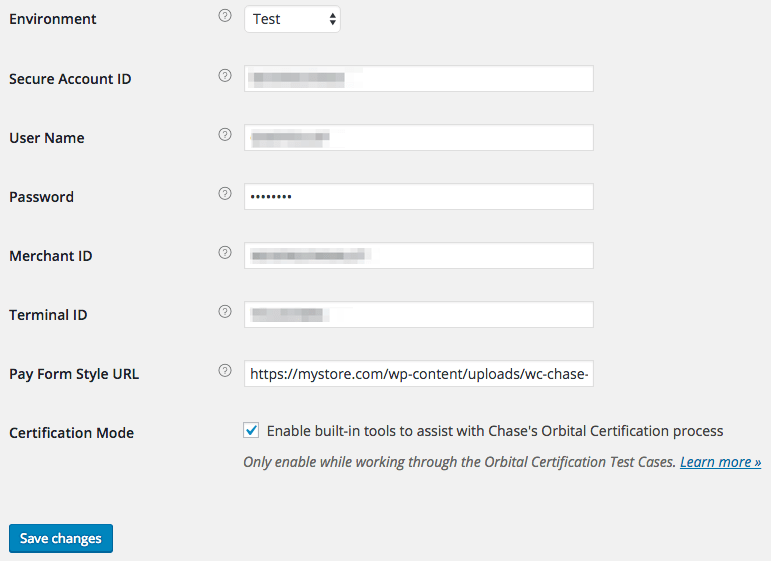
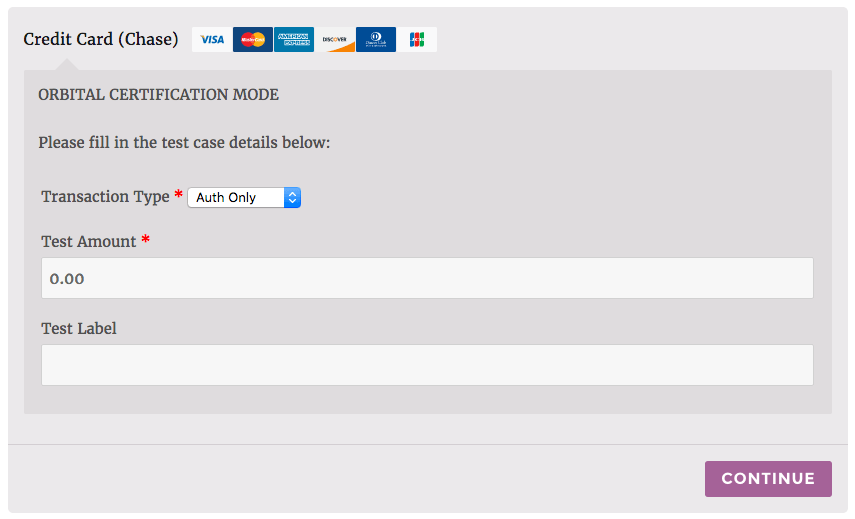
Preview Test Cases
↑ Back to top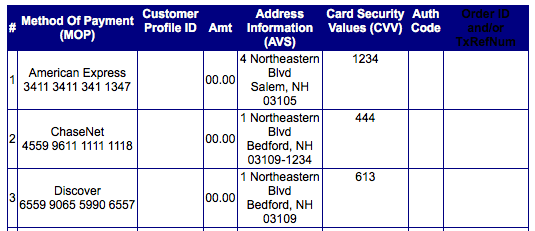 Your test cases may look different than any screenshots in this document.
In order to complete each section of the test cases, you must be familiar with some terms.
Your test cases may look different than any screenshots in this document.
In order to complete each section of the test cases, you must be familiar with some terms.
- Authorization – This means that a transaction is sent to Chase Paymentech, but funds are not immediately requested or transferred (until the charge is captured). Within the plugin, this is referred to as an “Authorization”, while transactions that settle funds immediately are called “Charges”. Chase Paymentech typically refers to authorizations as “store_auth”, “auth_only”, or “Authorization”. Chase typically refers to charges as “auth_capture” or “Auth/Capture”.
- Customer Profiles – When Chase Paymentech documents ask you to create a “Customer Profile”, this means that a WooCommerce customer with a saved payment method should be created. To do so, you’ll save the card to the account during checkout.
- Customer Ref Num – Chase refers to saved payment methods via Customer Ref Numbers, so this data will be shown on the “My Account” > “Payment Methods” page when the certification tool is in use (but not during normal test or production usage). This allows you to add the Customer Ref Num for transactions and test cases as needed.
Perform Test Cases
↑ Back to top- ChaseNet and electronic Check payments are not supported
- PinLess Debit and Gift Cards are not supported
- Bill Me Later is not supported
- Refunds, voids, and updating customer profiles require version 1.9 of the plugin or newer.
- You should be able to skip “Delete a Customer Profile” sections as well.
Testing Your Checkout
↑ Back to top- Open your store in a different browser or incognito window, and add your test product to your cart.
- Proceed to the checkout.
- You should log in as an existing customer, or create a new customer account with a US-based address for testing purposes.
- When you get to checkout, enter the address specified for the test case in the checkout.
- Select the Chase Payment method to use the certification mode tool.
- If the test case is “Authorization” or auth-only, use this transaction type. If the transaction should be a charge or auth/capture, ensure that this transaction type is selected.
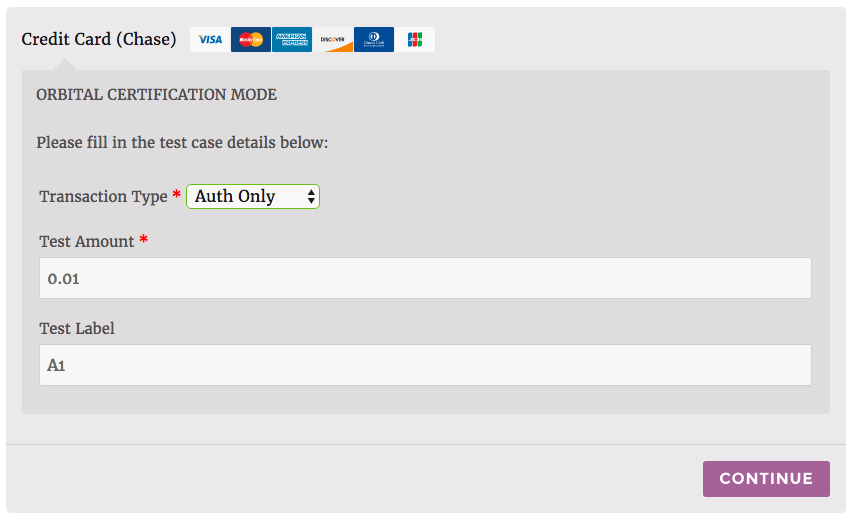
- Enter the transaction amount for this case from your Chase test cases document.
- Enter the test case identifier. If you’re in section A, on test case 1, we recommend entering A1 or A-1 in case you need to refer back to this order within your WooCommerce admin (the label you add here will be shown for reference).
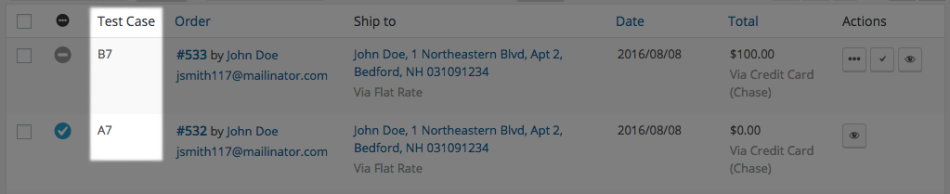
- Click “Continue” to go the payment form.
- Enter the credit card number and CVV specified for the test case, and select the appropriate card type. The expiration date can be any future date. Click “Complete”.
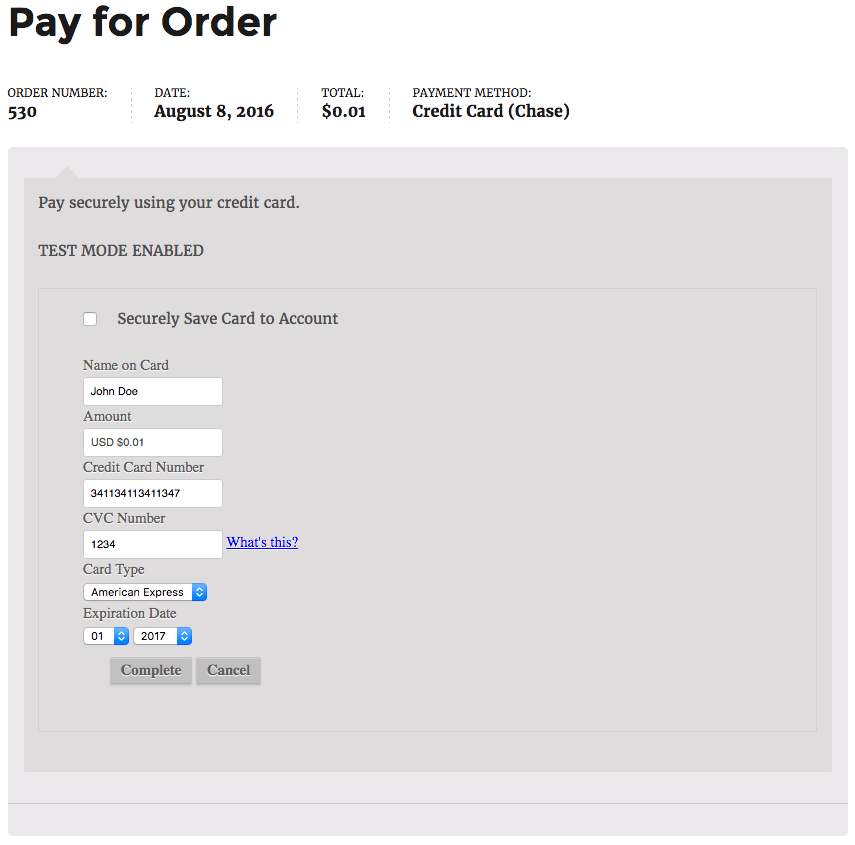
- When the payment is processed, the test case response values will be listed on the “Order Received” page. Paste the appropriate values into your test case document.
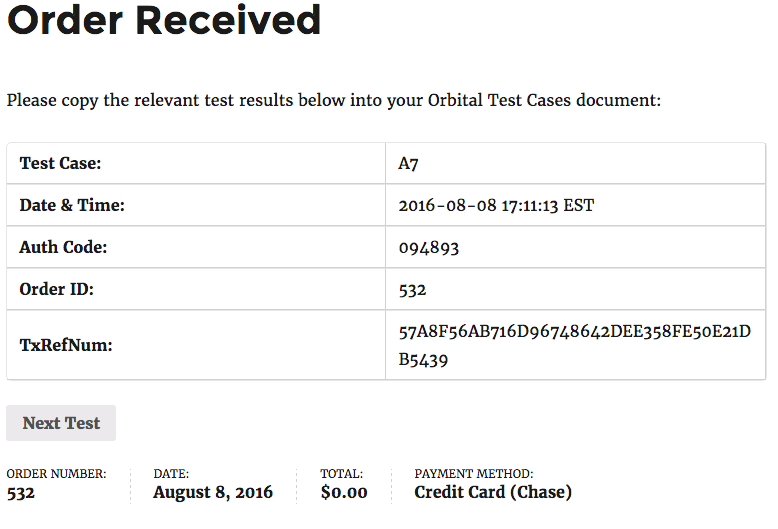
- You can now click “Next Test” to move onto the next test case. This re-adds the previous product to the cart and takes you back to checkout immediately.
Test Cases Tips
↑ Back to topTest Case Order
You’ll typically begin your document under the “Test Cases” page. While the order can differ for the test case sections, we typically recommend using this rough sequence:- Authorization transactions (store_auth, auth_only, or Authorization) – the first set is typically $0.00 or $0.01, we recommend doing these tests to start.
- Authorization again – this typically involves transactions of real values, like $100. These tests can be done, then the following section.
- Capture – When you move onto capturing tests, you can capture the charges from the previous authorization section in the admin rather than running through new transactions. See our notes here.
- Auth/Capture – These tests will require you to change the transaction type and charge the transaction. We recommend doing these test with the test cases on “Creating a Customer Profile” since they can be completed together. See our notes here.
- Refund – You can refund some pre-existing (already captured / charged) transactions to process refund tests, as WooCommerce lets you enter the refund amount before processing it.
- Authorization to Void/Reversal Testing – You can use the WooCommerce “refund” workflow to void transactions that have been authorized, but not captured. You’ll likely need to do some new “Authorization only” transactions for this.
- Create a Customer Profile Testing – For these tests, you can do them while doing the Auth/Capture transactions; you’ll need to enable “Securely save to account”. See our notes here.
- Using Customer Profile Testing – While doing this section, you can use the saved card from the previous step for the next transaction, provided you stay logged into this test customer account.
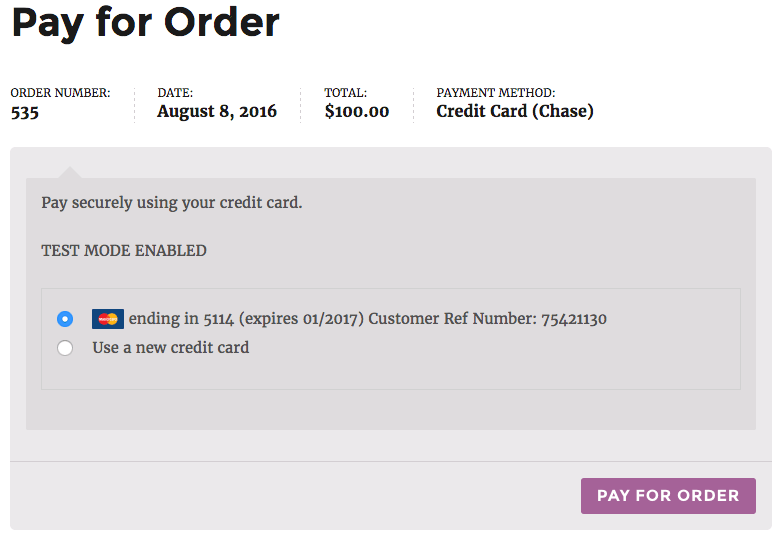
- Updating Customer Profile – This means you can add a card for an existing customer account via the account section’s “Add Payment Method” workflow.
- Negative Testing – These settings should use auth/capture (charge) for the transaction type.
Capturing Transactions Tests
↑ Back to top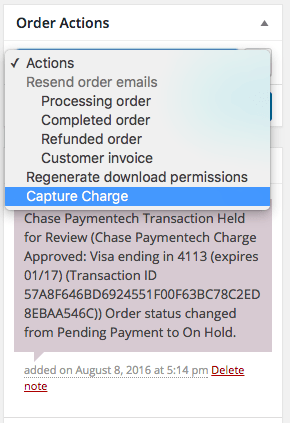 This will perform the capture and add an order note for you with the response details to copy into your test cases document.
This will perform the capture and add an order note for you with the response details to copy into your test cases document.
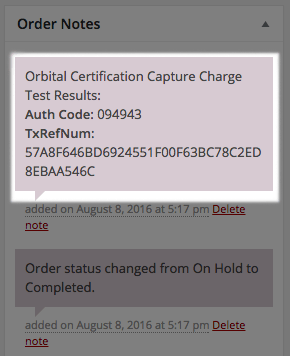
Refund and Void Tests
↑ Back to top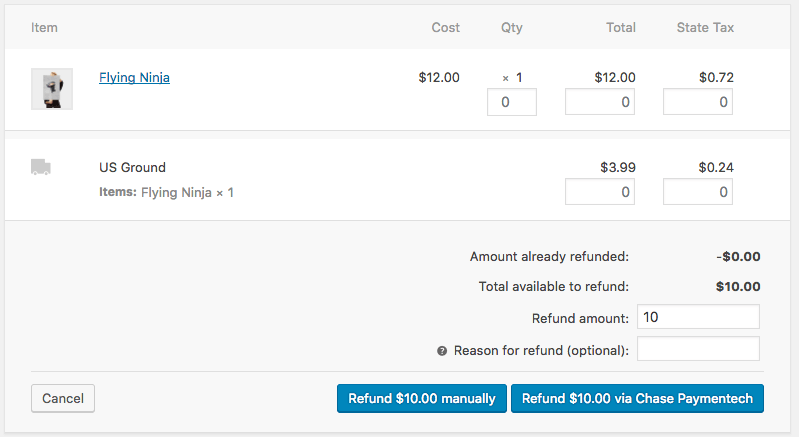 If the order was authorized, a void will be performed. If the order was already charged or captured, a refund is processed. You’ll see order notes that reflect this change:
If the order was authorized, a void will be performed. If the order was already charged or captured, a refund is processed. You’ll see order notes that reflect this change:
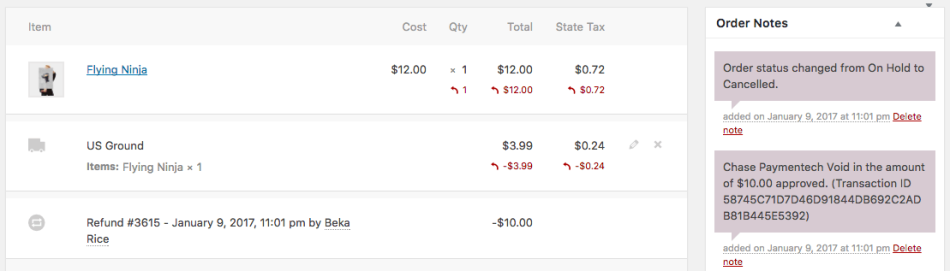
Customer Profile Tests
↑ Back to top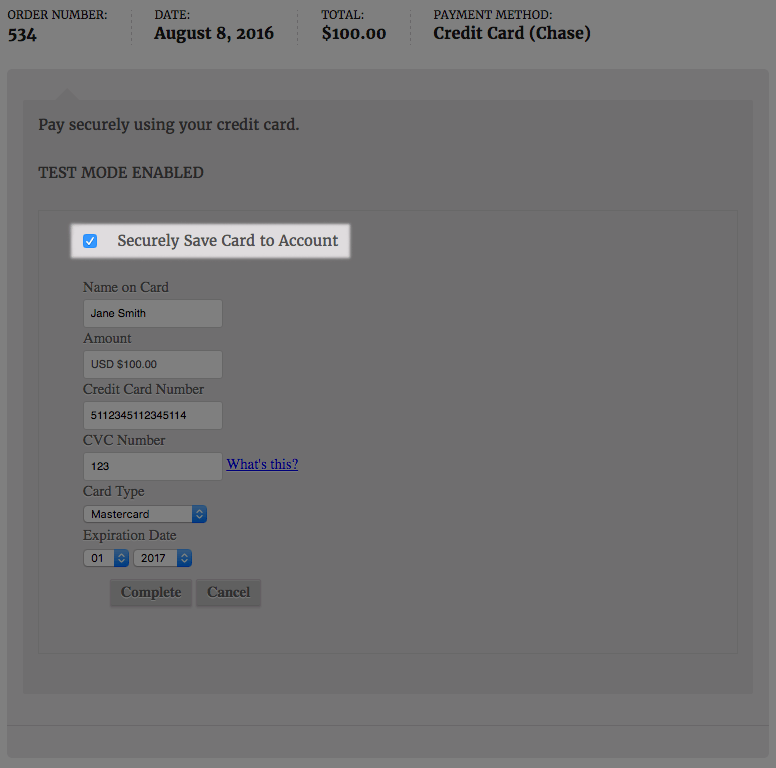 When saving a card (or using a saved card), the “Customer Profile ID” / “Customer Ref Number” will be shown in the response details to copy into your test case document.
When saving a card (or using a saved card), the “Customer Profile ID” / “Customer Ref Number” will be shown in the response details to copy into your test case document.
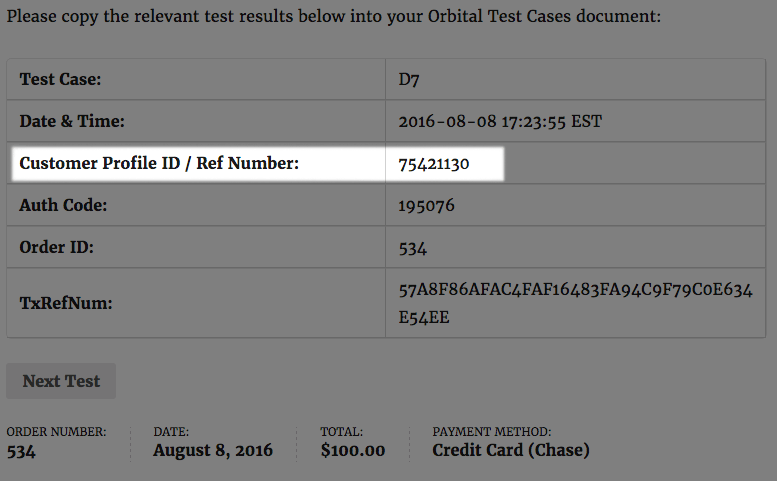 If you find that you need a customer reference number later, you can also see the reference number for each saved card from My Account > Payment Methods.
If you find that you need a customer reference number later, you can also see the reference number for each saved card from My Account > Payment Methods.
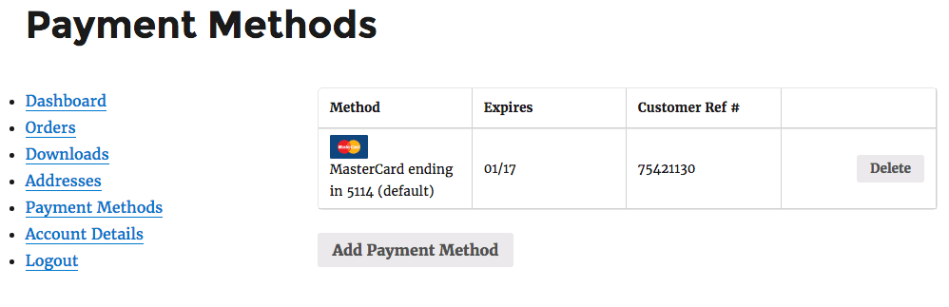 To use the “Update Customer Profile” workflow, you can add a saved card to an existing account using the “Add Payment Method” action.
To use the “Update Customer Profile” workflow, you can add a saved card to an existing account using the “Add Payment Method” action.
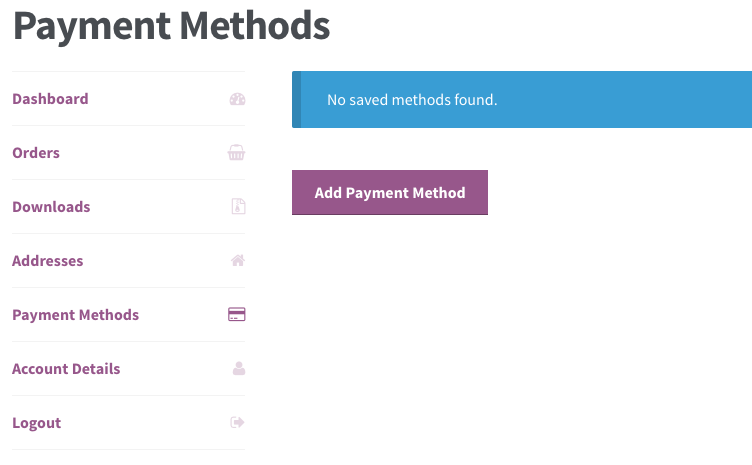
Inapplicable Tests
↑ Back to topConcluding Test Cases
↑ Back to topOrbital Certification Questionnaires
↑ Back to top- What is the physical location of your computer system and associated connectivity? List the IP of your shop’s server. You can ask your webhost for this if you’re not sure.
- What Hosted Payment Solution will be used? [x] Hosted Pay Form (HPF)
- List Production MIDs You receive this from the Chase team
- List applicable test MID information You receive this from the Chase Integration team
- Will order Abstraction (uID) be used? No
- Will you create customer Profiles? Answer yes to this if you want to allow customers to securely save their credit card details for easy future checkout. If yes, [ ] Company/Chain [x] Division/MID
- If creating profiles, how will they be created? (post value = hosted_tokenize) [x] store_authorize [x] store_only
- What Transaction Types will be processed (post value = trans_type) [ ] auth_capture (Select this if you’ve configured the plugin “Transaction Type” option to be “charge”) [ ] auth_only (Select this if you’ve configured the plugin “Transaction Type” option to be “authorization”)
- What Methods of Payment (MOP’s) will be used? Choose the card types you accept
- What functionality will you use? [x] Full AVS for Zip Code format: [x] US [x] Card Security Value for MOP: (Choose the card types you accept)
- Will you have a separate direct to Orbital integration? Yes if you answered “yes” to number 6 above, no otherwise
- How will you specify End of Day for settlement? This is your choice, Chase Merchant Services can help you with this one
- Who will be the application testing contact? Supply your contact info
- Who is the Test VT user for Hosted Pay Page Admin Rights? Supply your contact info
- When will you be ready to being application testing? This is your choice
- Production Contact Information Supply your contact info
- What is the physical location of your computer system and associated connectivity? List the IP of your shop’s server. You can ask your webhost for this if you’re not sure.
- List applicable production Merchant ID(s) (12 digit number) You receive this from the Chase team
- List applicable test MID information You receive this from the Chase Integration team
- Please identify the integration option that you will use to send transactions to the Orbital Gateway. [x] Third Party Software Software vendor name SkyVerge, Inc. / WooCommerce Software version (get this from your “Plugins” page)
- What protocol will be used for on line processing? [x] Not Applicable (not sending online authorizations)
- What security authentication will you use for online processing? [x] User Name & Password at MID level
- What protocol will be used for batch processing? [x] Not Applicable (not sending batch files)
- S-FTP requires IP Security Authentication Skip: not applicable to WooCommerce plugin integration
- Additional, S-FTP requires RSA Key or User Name & Password authentication Skip: not applicable to WooCommerce plugin integration
- For batch processing and CSV file uploads, which file encryption will be used? Skip: not applicable to WooCommerce plugin integration
- For CSV file uploads only, which method will be used to upload the file? Skip: not applicable to WooCommerce plugin integration
- For CSV file uploads only, how will you receive the Closed and Reject Batch reports: Skip: not applicable to WooCommerce plugin integration
- For Reporting only, at what level will the SFTP User be set up at? Skip: not applicable to WooCommerce plugin integration
- What Request/Response Transaction Type Messages do you intend to test: [x] New Order (if you’ve configured the plugin for Tokenization support) [x] Mark for Capture (if you’ve configured the plugin “Transaction Type” option to be “authorization” and wish to capture payment from the WooCommerce Order Admin) [x] Profile (if you’ve configured the plugin for Tokenization support)
- What industry type will be used? [x] EC
- What currency will be used? [x] US
- If you checked off New Order in Request/Response Transaction Type Messages (Question #14) complete this section:
- Credit Card Methods of Payment
- Choose the card types you accept
- Message Type
- [x] A (Authorization) (if you’ve configured the plugin “Transaction Type” option to be “authorization”) [x] AC (Authorization and Mark for Capture) (if you’ve configured the plugin “Transaction Type” option to be “capture”, OR “Transaction Type” is “authorization” and you want to capture authorizations from the WooCommerce Order admin)
- Functionality
- [x] Full AVS for Zip Code Format: [x] US [x] Card Security Value for MOP: (Choose the card types you accept, if you’ve configured the plugin “Require Card Verification” option to be true) [x] Customer Profiles: [ ] at Chain (Company) level[x] at MID (Division) level
- If you checked off Mark for Capture in Request / Response Transaction Type Messages, complete this section: Choose the card types you accept, if you checked the “Mark for Capture” option in Question 14
- If you checked off Reversal in Request/Response Transaction Type Messages (question #14), complete this section: Not applicable to WooCommerce plugin integration
- If you checked off Gift Card in Request/Response Transaction Type Messages (question #14), complete this section: Not applicable to WooCommerce plugin integration
- If you checked off Inquiry in Request/Response Transaction Type Messages (question #14), complete this section: Not applicable to WooCommerce plugin integration
- If you checked off Profile in Request/Response Transaction Type Messages (question #14), complete this section: Choose the card types you accept, if you selected “Profile” in question 14
- How will you specify End of Day for settlement? This is your choice
- Who will be the application testing contact? Supply your contact info
- When will you be ready to being application testing? This is your choice
- Production Contact Information Supply your contact info
Troubleshooting & Issues
↑ Back to topIf you have questions about your Chase account, the certification process, test credentials, or test case responses, please contact the Orbital Certification Support: Technical.Implementations@Chase.com If you experience issues while enabling the certification mode or do not receive the expected response codes, first please ensure that maintenance mode is not enabled and that your site is publicly accessible, as Chase must be able to send responses back to your website. If you experience other issues while using certification, please contact our support desk.