If you make changes to products, you may wish to update your CSV and merge changes with your current products.
Create Your CSV
↑ Back to top
- post_id
- sku
Note that merging new data into already existing product data means that old data is overwritten. If you wish to maintain any existing data, they need to be in the document to be merged.
For example, a teashop has a two categories, accessories and tea. The store owner now wants to add a new category Green Tea to all her green teas, while still maintaining the original category Tea. To accomplish this, the CSV file needs to specify the tax:product_cat to be Tea | Green Tea.
If she wanted to completely change the category from Tea to Green Tea, then the file would only specify tax:product_cat as Tea.
Upload Your CSV
↑ Back to top- Go to: WooCommerce > CSV Import Suite; and click Merge Products or Merge Variations.
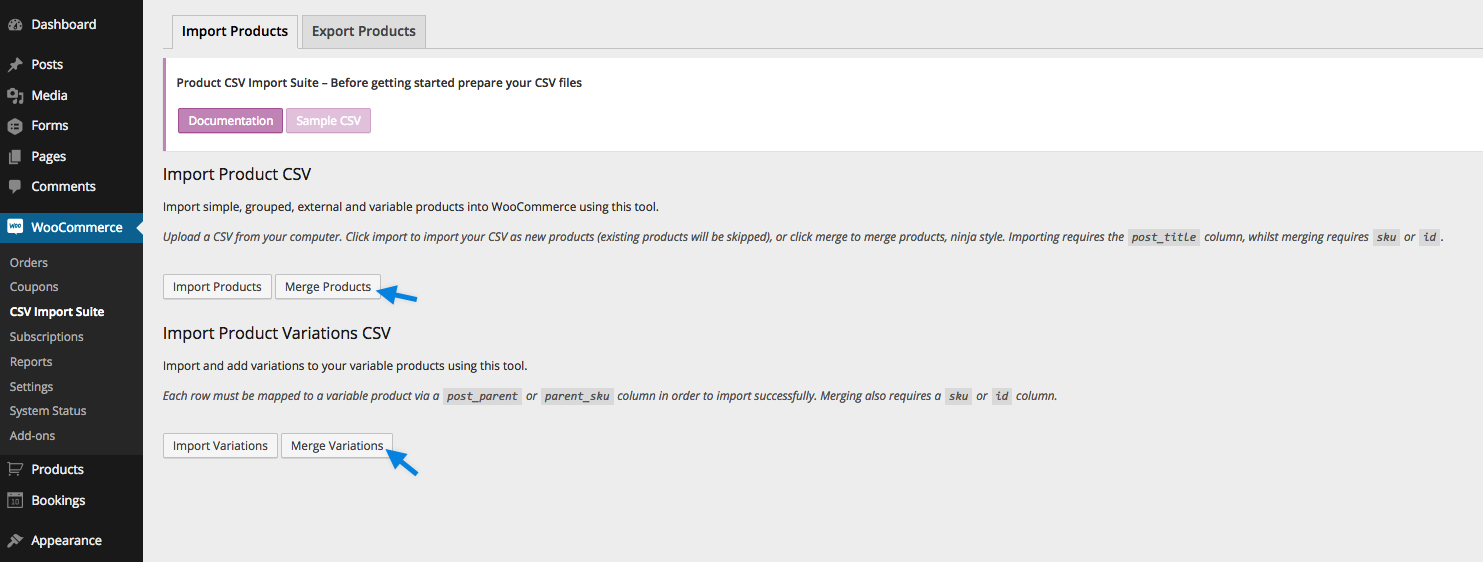
- Select your CSV, and click Upload file and import.
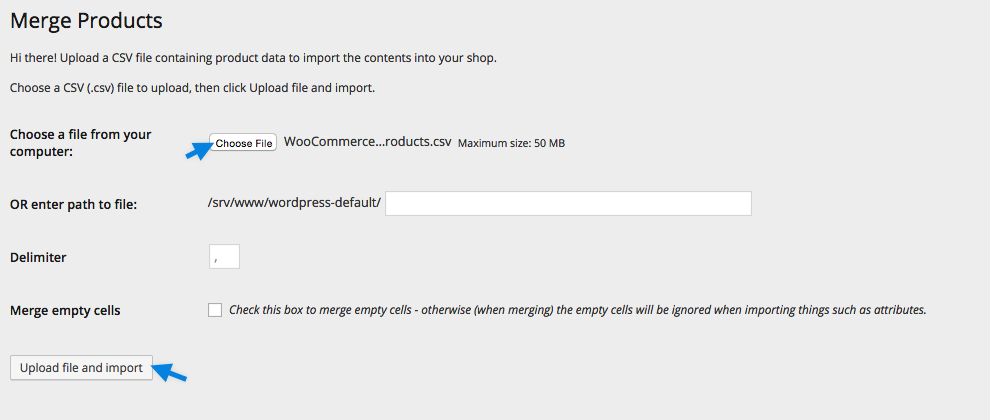
Map Your Products/Variations
↑ Back to top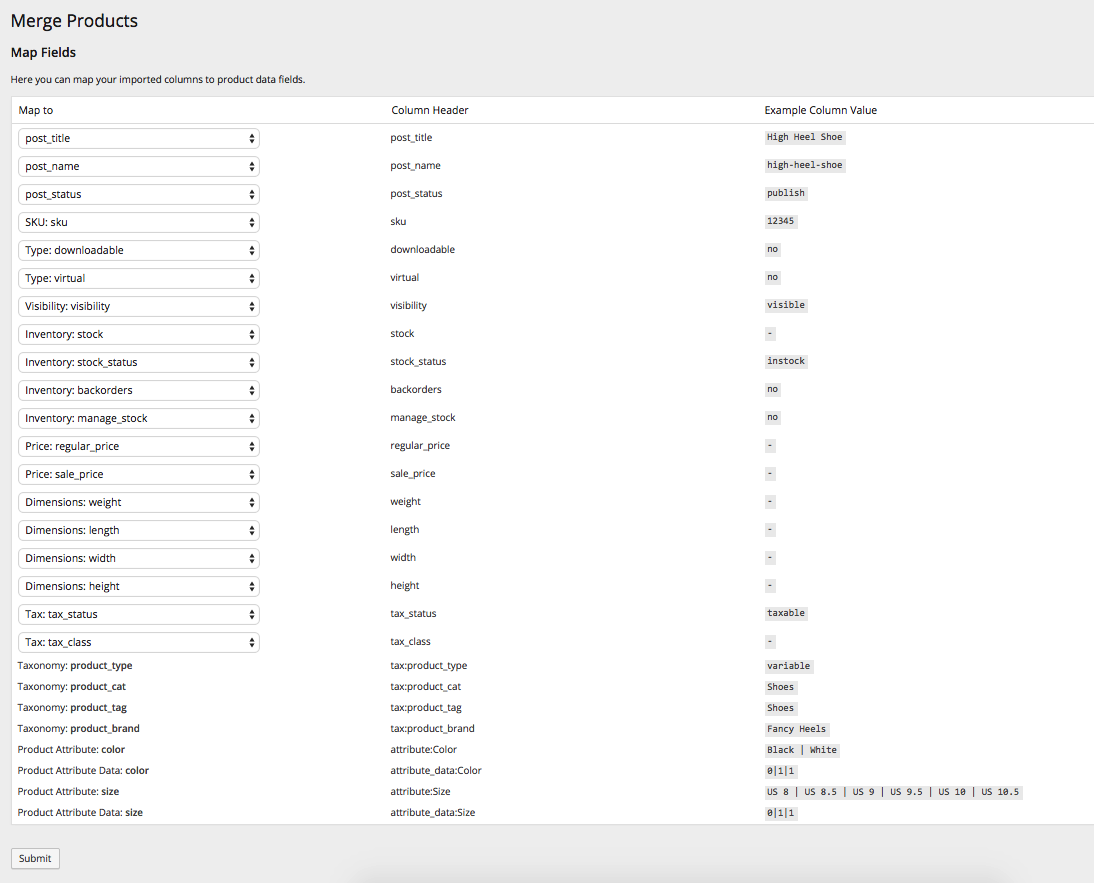 When you’re happy, Submit.
Your variations and products should now be merged.
When you’re happy, Submit.
Your variations and products should now be merged.