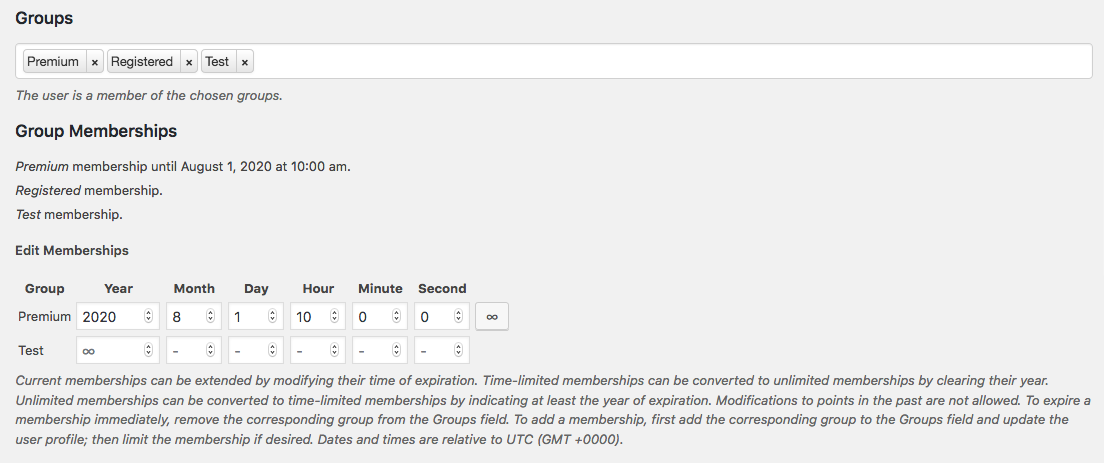General Configuration and Defaults
↑ Back to top- Order Status : By default, users are added to a group when the order status is Completed. Depending on your order process, you might want to adjust this. Please refer to the details on this option below to decide which option is more suitable.
- User profiles : If you would like to see group membership info when viewing or editing a customer’s user profile on the administrative back end, you can enable this option. Please refer to the detailed instructions given below to show this information.
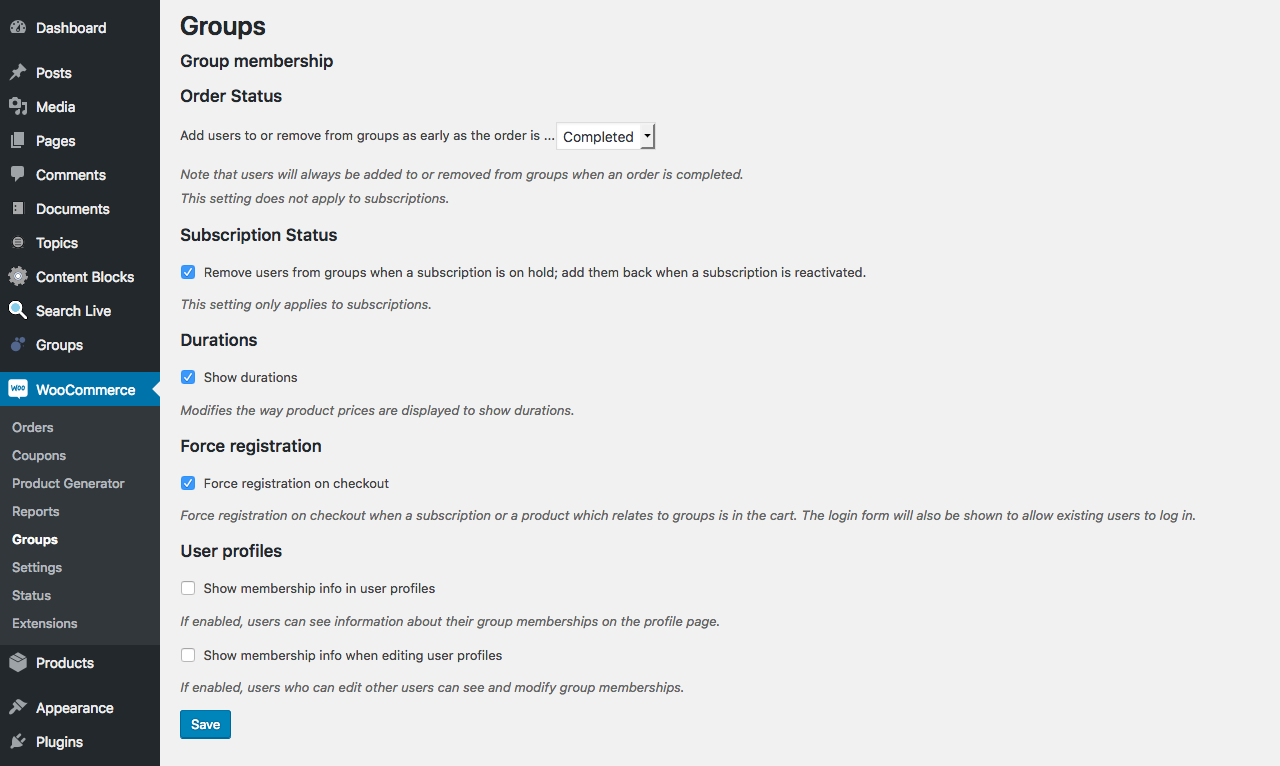
Configuration Options
↑ Back to topOrder Status
↑ Back to top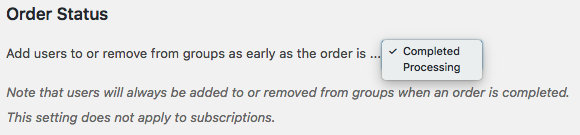 In some cases, you might want to consider having the users added earlier, when the order status is Processing instead of Completed. For example, if you sell physical goods and grant customers access to user manuals on protected pages, you can allow them to access the manual even before the physical good has been shipped. In such a case, you can set this option to Processing, which would add the customer to the corresponding group as soon as payment has been received and before you have marked the order as completed.
In some cases, you might want to consider having the users added earlier, when the order status is Processing instead of Completed. For example, if you sell physical goods and grant customers access to user manuals on protected pages, you can allow them to access the manual even before the physical good has been shipped. In such a case, you can set this option to Processing, which would add the customer to the corresponding group as soon as payment has been received and before you have marked the order as completed.
Subscription Status
↑ Back to topDurations
↑ Back to topForce registration
↑ Back to topUser Profiles
↑ Back to top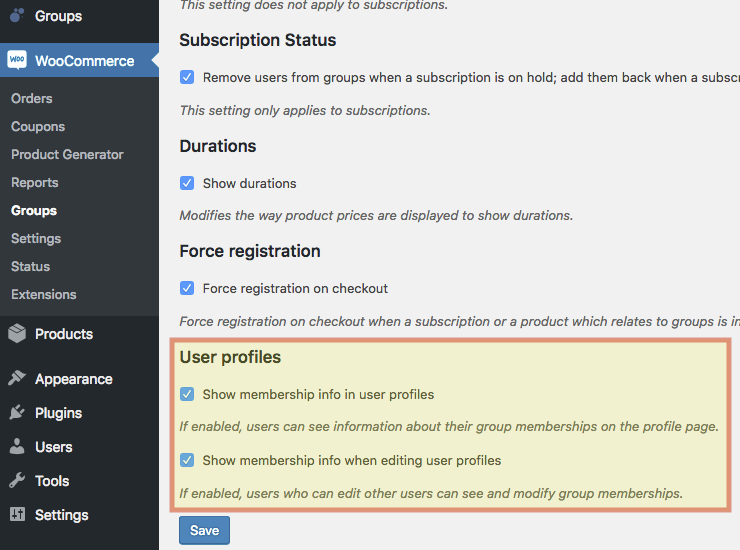
Recommended – If you would like to edit or set group memberships on user profiles, also enable the option Show groups in user profiles under Groups > Options.
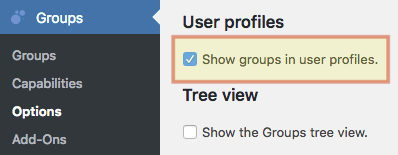
Show membership info in user profiles
With this option enabled, users can see information about their group memberships on their profile page. Please note that this option is only relevant if your customers are able to access their back end profile page from the WordPress Dashboard. As access is disabled by default from WooCommerce and if you would like to show membership information, you can consider adding a Shortcodes to one of the pages accessible to your customers.
Show membership info when editing user profiles
When this option is enabled, users who can edit other users, for example those with the role of an administrator, can see and modify group memberships.
Here is an example from a user who is assigned to the standard Registered group and a Test group. The duration for the Test group can be edited.
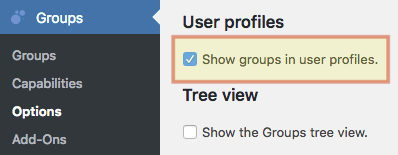
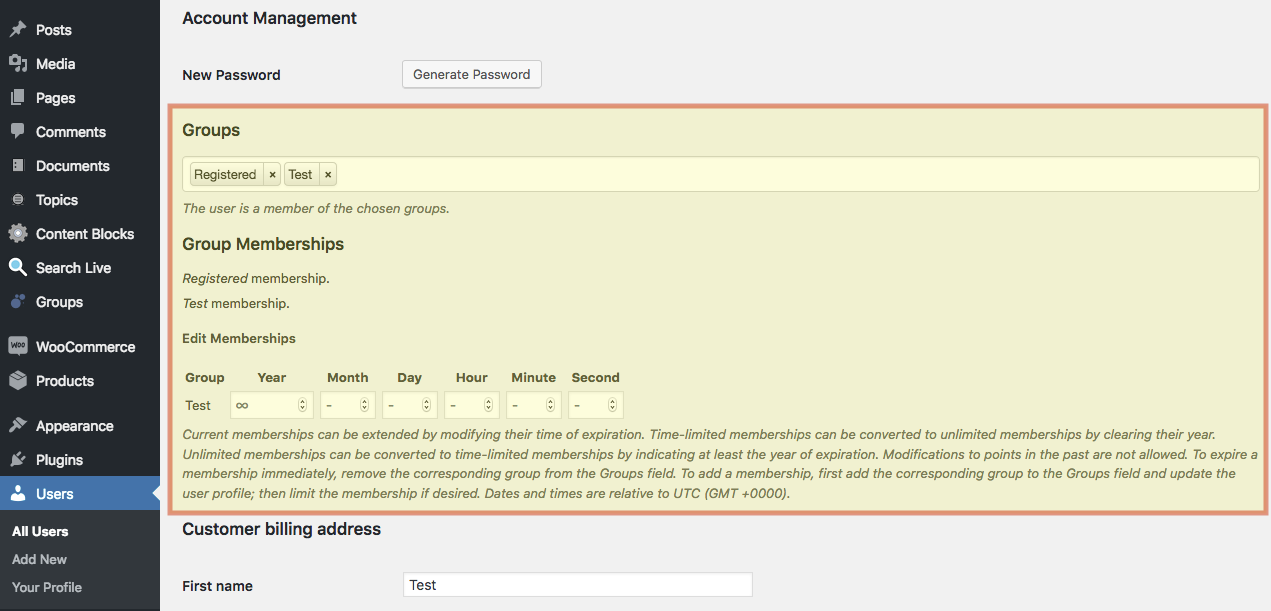
If you have enabled to show membership info but do not see the section Group Memberships on a user’s profile yet, click the Update User button. The section will now appear and allow you to edit group memberships manually (except for the Registered group).
Here is another example showing an additional time-limited membership with a Premium group: