Free shipping is a WooCommerce core shipping method that allows you to add a “free shipping” option for customer orders if they either meet certain criteria (e.g. a minimum order spend amount) or if you want to offer free shipping to all customers within a certain geographical area.
On this page you’ll learn how to:
- Add free shipping as a shipping method.
- Configure free shipping.
Free Shipping: Setup and Configuration
↑ Back to topSetting up free shipping starts by adding it as a shipping method to a shipping zone. Follow these steps to add free shipping:
- Go to WooCommerce > Settings > Shipping > Shipping zones.
2. Click the Edit button on the shipping zone where you want to offer this method.

3. Inside the shipping zone, click the Add shipping method button.

4. Then, select the shipping method and click the Continue button.
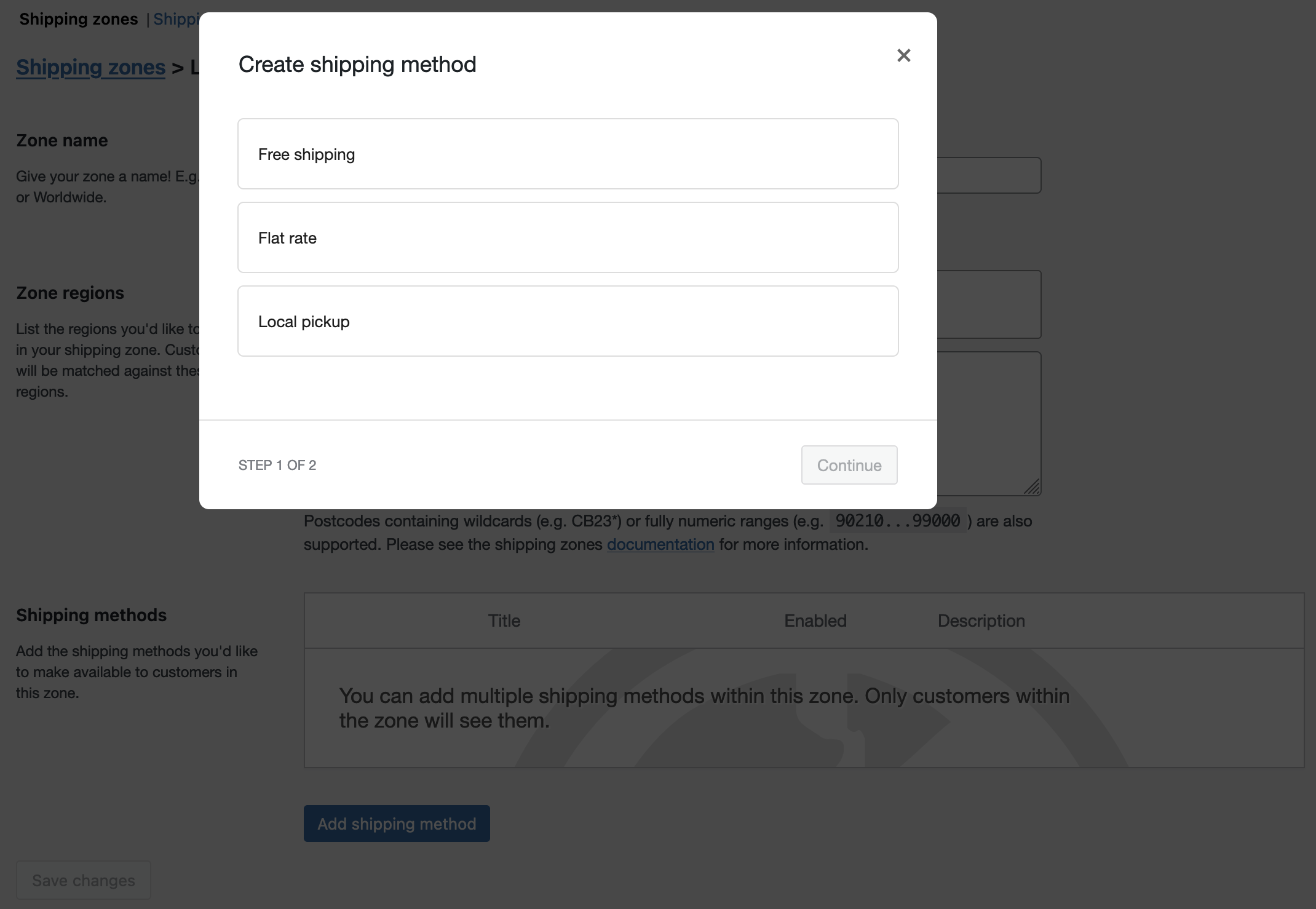
5. Enter a Name that displays to customers in the cart and checkout pages.
6. Select the requirement that users must meet to receive free shipping from the “Free Shipping Requires” dropdown:
- No requirement — Offer Free Shipping to all customers in that shipping zone.
- A valid free shipping coupon — Free Shipping is available if the customer uses a coupon that offers free shipping (see below: Create Free Shipping Coupons).
- A minimum order amount — Free Shipping is available if the customer spends a minimum amount. Set this amount in the Minimum Order Amount field, which will appear if you choose this option.
- A minimum order amount OR a coupon — Free shipping is available if the customer spends a minimum amount or the customer uses a coupon that offers free shipping.
- A minimum order amount AND a coupon — Free shipping is available only if the customer spends a minimum amount and the customer uses a coupon that offers free shipping.
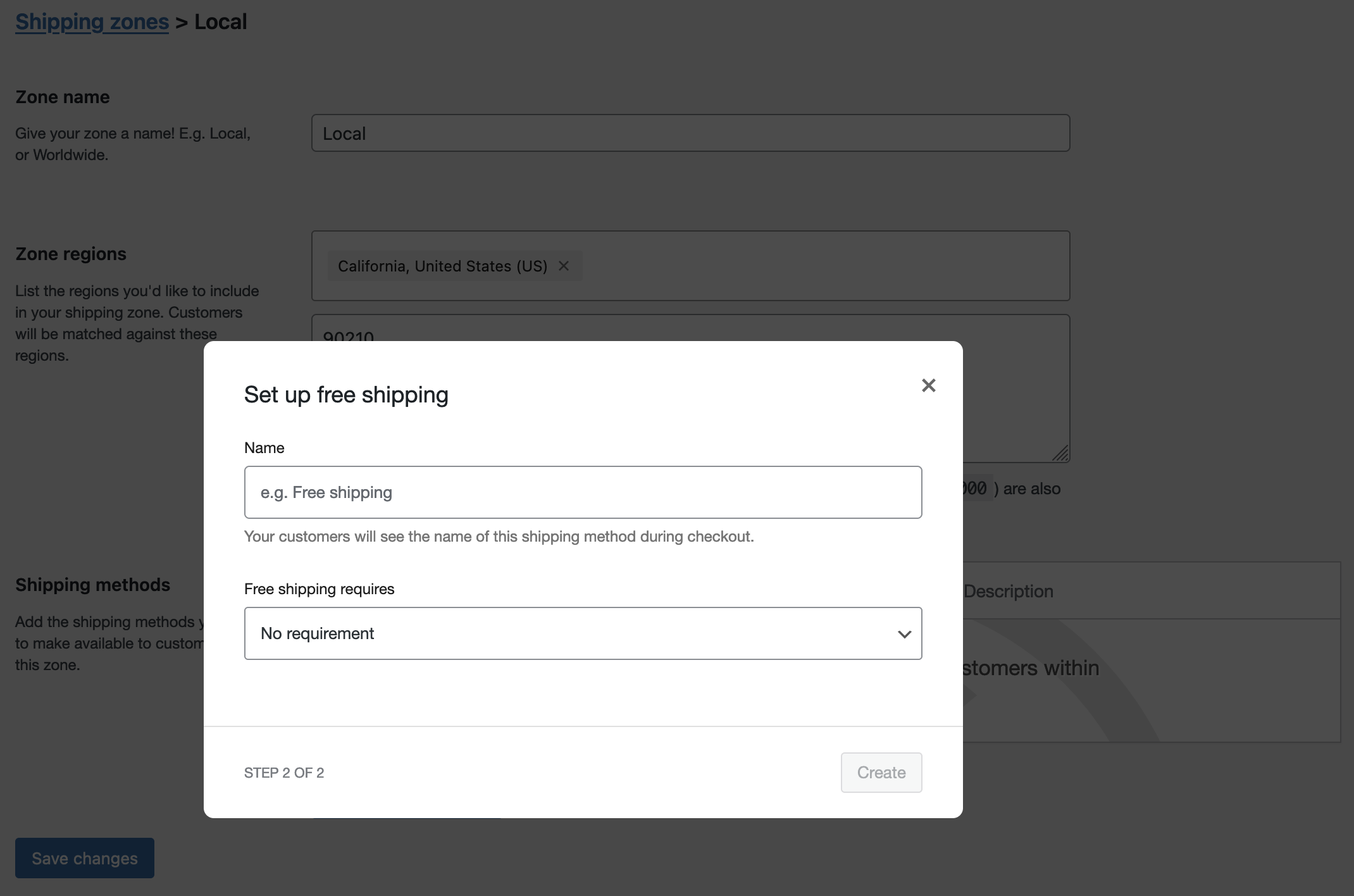
Configuring Free Shipping Requirements
↑ Back to top- Free Shipping – Minimum Order Amounts: If you select one of the minimum order amount options, a checkbox will appear: Apply minimum order rule before coupon discount.
- Box is unchecked: WooCommerce determines if an order meets the “minimum order amount” for free shipping by using the order amount after applying a coupon discount (e.g., if an order is $30 and a customer applies a $10 coupon, the order amount of $20 is used to check eligibility for free shipping).
- Box is checked: the order amount before a coupon discount will be used to determine if the minimum order amount for free shipping is met (ex: if an order is $30 and the customer applies a $10 coupon, the undiscounted order amount of $30 is used to determine if the order is eligible for free shipping).
2. Free Shipping with a Coupon: If you offer your customers free shipping with a coupon, follow these steps to create and configure a free shipping coupon:
- Go to WooCommerce > Marketing > Coupons
- Select Add Coupon
- Select Allow Free Shipping
- Click the Publish button on the right to save
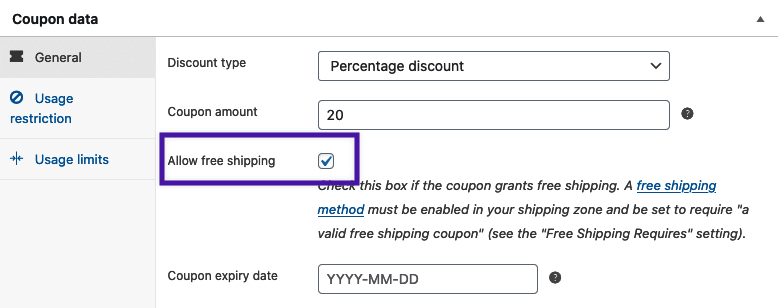
Customers can now use the coupon to get free shipping.
Click here if you need more information about creating and configuring coupons: Coupon Management
Free Shipping: Advanced Settings/Customization
↑ Back to topEnabling or Disabling Free Shipping via Hooks
↑ Back to topYou can hook into the is_available function of the free shipping method.
return apply_filters( 'woocommerce_shipping_' . $this->id . '_is_available', $is_available );
This means you can use add_filter() on woocommerce_shipping_free_shipping_is_available and return true or false.
Hide All Other Shipping Methods when Free Shipping is Available
↑ Back to topBy default, the WooCommerce presents all shipping methods in a shipping zone to the customer. If you have conditional free shipping and want it to be the only shipping method shown if it’s available, you can use the following snippet to hide other methods:
More customizations
↑ Back to topYou can find some other snippets for customizing free shipping behavior documented here
Questions and Support
↑ Back to topDo you still have questions and need assistance?
This documentation is about the free, core WooCommerce plugin for which support is provided in our community forums on WordPress.org. Searching there you’ll often find that your question has been asked and answered before.
If you haven’t created a WordPress.org account to use the forums, here’s how.
- If you’re looking to extend the core functionality shown here, we recommend reviewing available extensions in the Woo Marketplace.
- Need ongoing advanced support, or a customization built for WooCommerce? Hire a WooExpert agency.
- Are you a developer building your own WooCommerce integration or extension? Check our Developer Resources.
If you weren’t able to find the information you need, please use the feedback thumbs below to let us know! 🙏