Many of our API based Shipping Methods require that your products have dimensions and weights set. Before adding weights and dimensions you should first configure the units and ensure they are enabled:
To choose the unit of measurement for your weight and dimensions, go to
WooCommerce > Settings > Products:
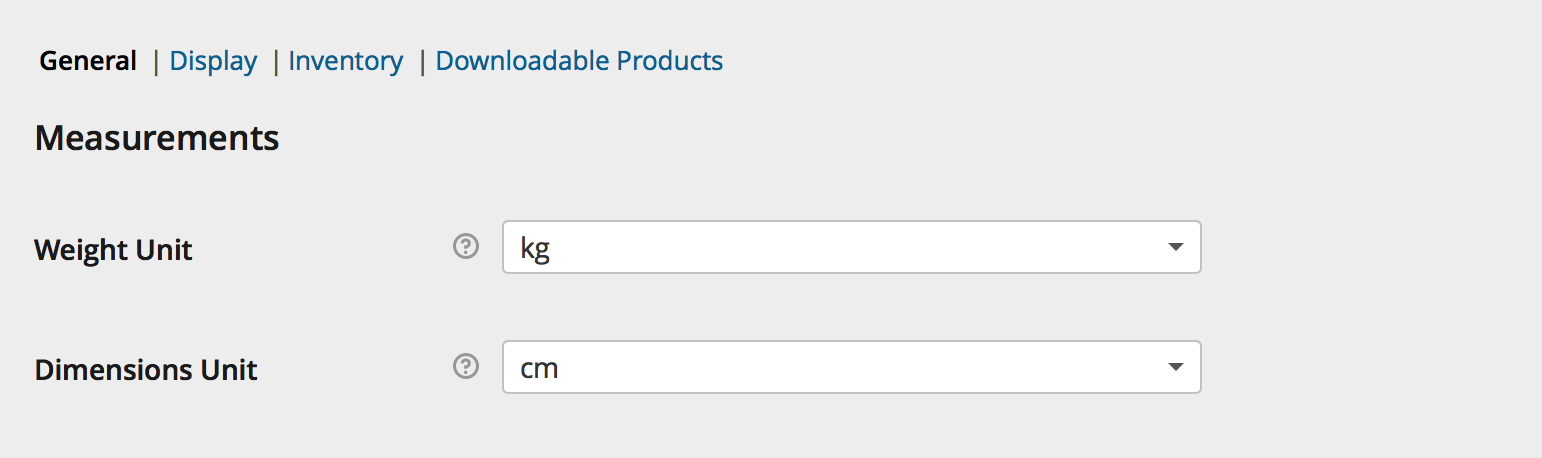
After doing this, you can edit a product’s weight and dimensions by selecting the
Shipping tab on the Product Page.
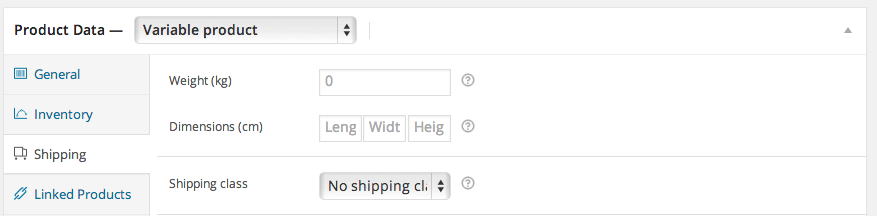
Enter all values in decimal form, without special characters (e.g., 12 or 12.5). All fields must be set.
This is most likely caused by weight and dimension settings for your products.
We suggest going to the shipping carrier’s website and entering product dimensions and weight to see what rates are returned. In premium extensions, rates are automatically returned via the API and not altered unless you entered an adjustment in settings, i.e., you would know about the increase.
If you find that the rates don’t work for you, the next best options would be
Flat Rate Shipping or
Table Rate Shipping.
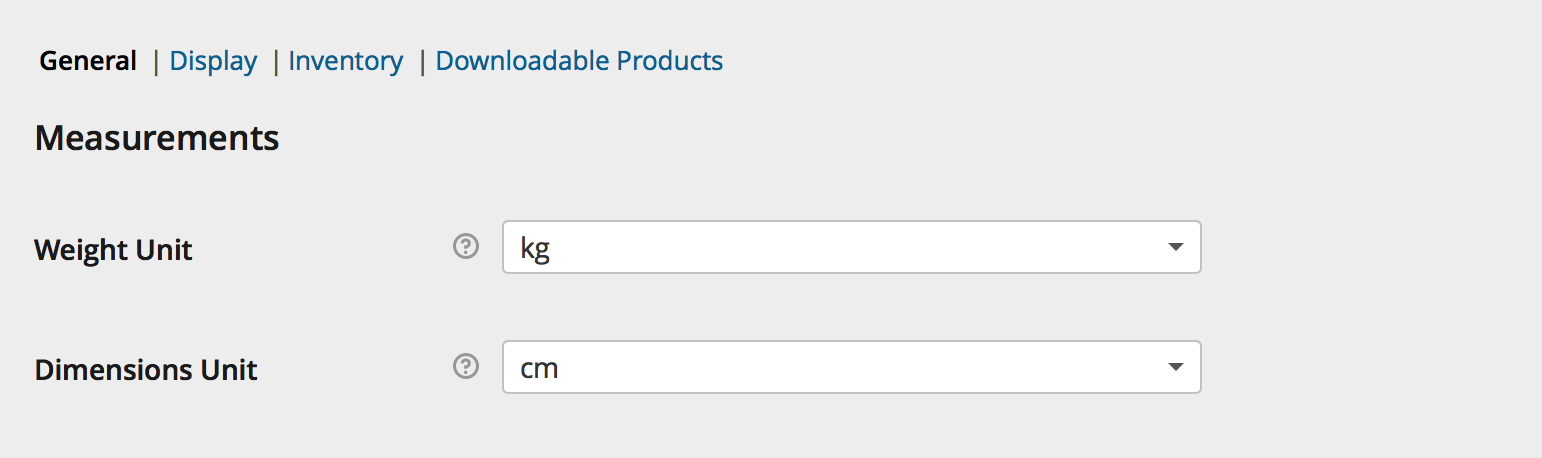 After doing this, you can edit a product’s weight and dimensions by selecting the Shipping tab on the Product Page.
After doing this, you can edit a product’s weight and dimensions by selecting the Shipping tab on the Product Page.
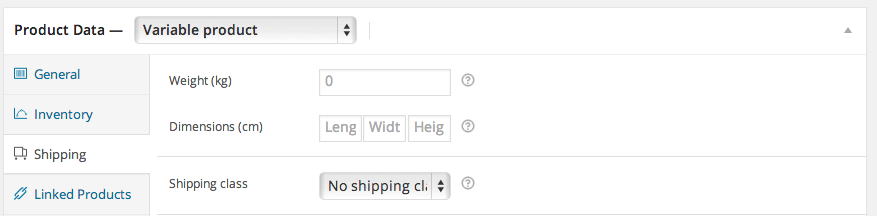 Enter all values in decimal form, without special characters (e.g., 12 or 12.5). All fields must be set.
Enter all values in decimal form, without special characters (e.g., 12 or 12.5). All fields must be set.